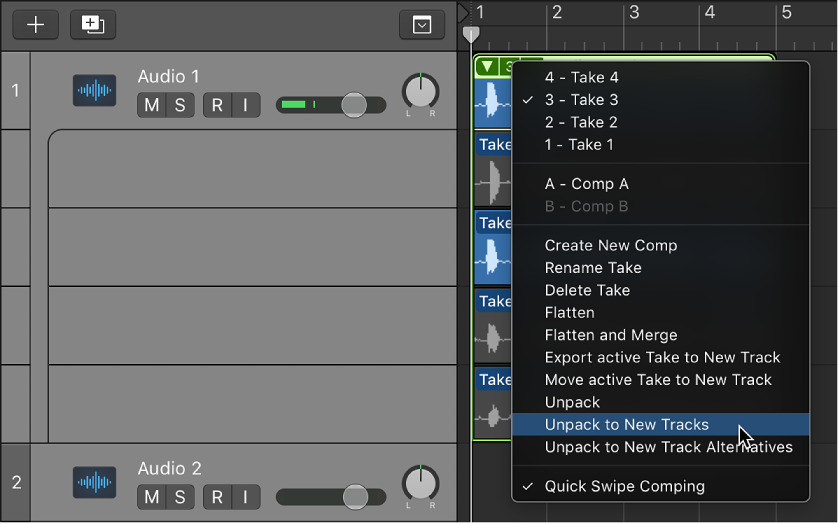Logic Pro X keyboard command of the day. #LogicProX @StudioIntern1
Unpack Take Folder to New Tracks ⌃⇧⌘U
“Comping” using “takes” is an alien concept to me. I grew up in a world of live performance. The only “takes” I know about are the many (many, many) times I would practice a piece of music in order to perform it flawlessly when time to play.
It’s a brave new world. Saves a lot of time. Probably gets a better product.
Record multiple audio takes — Logic Pro X
When you’re recording, you can record multiple versions, or takes, of a phrase or section in quick succession. Take recording can be helpful especially when you’re improvising a lead or solo part and want to capture several versions while you’re feeling inspired.
Unpack take folders — Logic Pro X
You can unpack take folders using the original channel strip for all new tracks, or you can unpack take folders using different channel strips for each new track. Both methods replace the selected take folder—or take folders—with new audio tracks for each take and each comp. You can also unpack take folders to new track alternatives, which keeps all the takes on the same track, but as separate track alternatives. The first audio track or track alternative reflects the active comp, followed by the takes and remaining comps in the order they appear in the take folder’s pop-up menu.
⇧ SHIFT – ⌃ CONTROL – ⌥ OPTION – ⌘ COMMAND