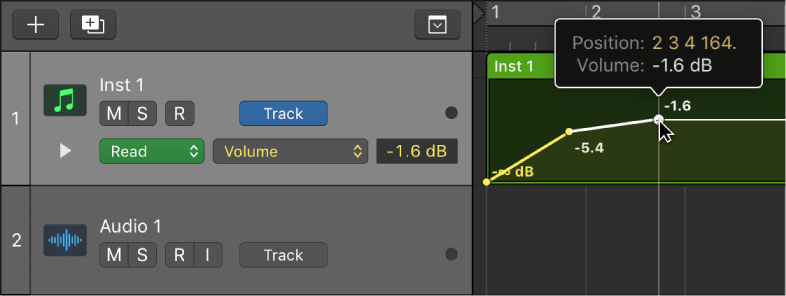Logic Pro X keyboard command of the day. #LogicProX @StudioIntern1
Create 2 Track Automation Points each for Volume, Pan, Sends
Adds typical automation “lanes” with points for adjustment at the start and end of a track. Automation points are added for each send that is currently assigned to the channel for the track.
Add and adjust automation points — Logic Pro X
To create changes over time to volume, pan, and effects settings, you add automation points to a track’s automation curve at different places, and then adjust the automation points so the value of the setting changes. You can adjust automation points by moving them up or down to a new value or by moving them left or right to a new point in the timeline. Numerical values are displayed alongside each automation point. You can also raise or lower the value of MIDI parameters associated with notes in instrument tracks or Drummer tracks. Note and numerical values are displayed alongside each MIDI data point. You can also add automation points at selection area or region borders.
⇧ SHIFT – ⌃ CONTROL – ⌥ OPTION – ⌘ COMMAND