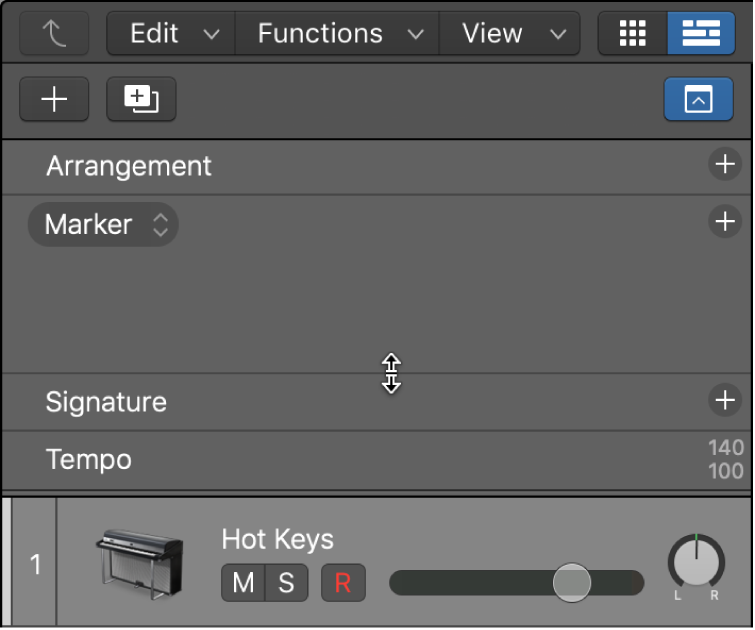Show/Hide Global Tracks G
Show or hide the global tracks (Arrangement, Markers, Tempo, etc.) beneath the time ruler. Even when the Marker track is hidden a small marker ruler appears below the timeline. The Marquee ruler (when being displayed) is just below the markers. Global tracks appear below the rulers.
Logic Pro global tracks overview — Apple Support
Logic Pro includes a set of global tracks that you can use to control different aspects of the overall project. You can show global tracks in the Tracks area and in the time-based editors (including the Audio Track Editor, Piano Roll Editor, and Step Editor). When you show the global tracks, they appear below the ruler for that particular area.
Show and hide global tracks in Logic Pro — Apple Support
Global tracks can be displayed in the Tracks area and in the time-based editors (including the Audio Track Editor, Piano Roll Editor, and Step Editor). In each window, global tracks appear below the ruler. You can select which global tracks to display, and resize and reorder global tracks. By default, the Arrangement, Marker, Signature, and Tempo tracks are visible when you show the global tracks.
Resize and reorder global tracks in Logic Pro — Apple Support
In Logic Pro, position the pointer over the lower dividing line for the global track, then drag up or down.