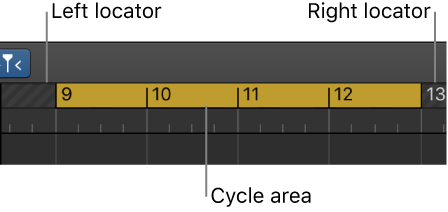Show/Hide Toolbar ⌃⌥⌘T
Toggle the toolbar on and off. You can drag the divider between the Control Bar and the Main Window Tracks area.
Customize the toolbar in Logic Pro — Apple Support
The toolbar offers a variety of buttons and other controls for working with regions in the Tracks area, as well as other functions. The default set of buttons provides the most commonly used options for most users. If you find that you need to access particular functions that are not part of the default set, you can customize the toolbar by adding additional controls, or removing existing controls.