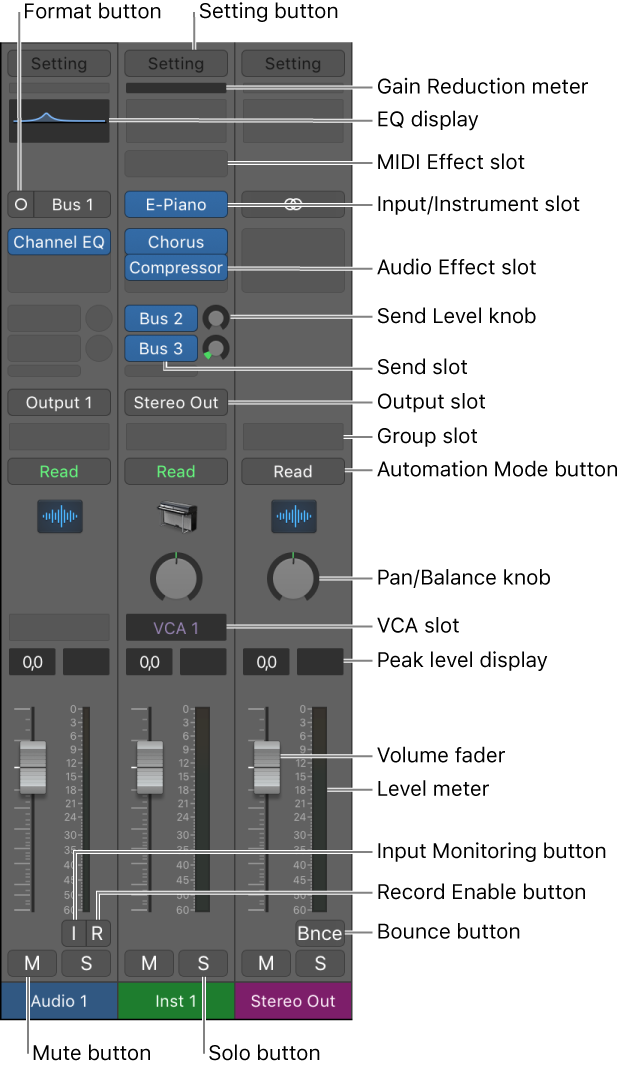General Controls — Neutron 3 Help Documentation
You can use the Multiband Crossover Spectrum View to select, adjust, and audition processing bands in mulitband modules. The following modules include multiband processing: Compressor, Exciter, Gate, and Transient Shaper. Each multiband module supports up to three adjustable processing bands.
I need to remember the multiband controls in Neutron.