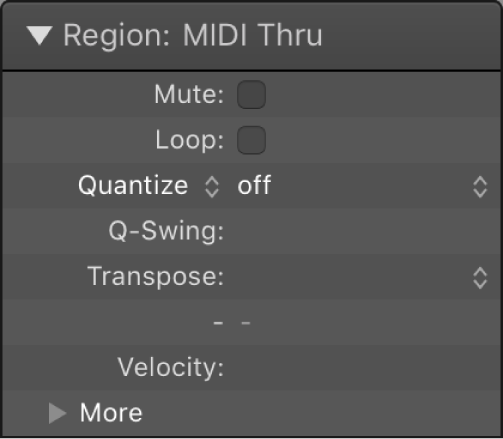Set Global Edit Mode to Note ⌃⌥N
Changes the global edit mode to Note. This can be achieved by selecting ‘Note’ from the menu at the top of the Step Sequencer window.
There is an annoying behavior when using the keyboard commands to set the Global Edit mode. If you select the mode that is currently selected you get a flash of the screen and a notification that you can’t set the mode, or it is already selected. That’s essentially a broken message. You can’t do this, or you already did, so I am warning you…hmmm
Use Step Sequencer edit modes in Logic Pro — Apple Support
Note: Drag vertically in the step to set the Note value from –12 to 12 semitones, transposing the pitch of the step in notes.
Logic Pro Step Sequencer overview — Apple Support
Using edit modes, you can control different attributes of the note or event triggered by a step. Some edit modes apply to only one row type, while others are common to both types. For note rows, you can change the velocity, pitch, gate time, number of note repetitions in a step, and other attributes. For automation rows, you can change the value of the automated parameter. Edit modes common to both row types include skipping and tying steps, changing the loop start and end point, and changing the step rate.