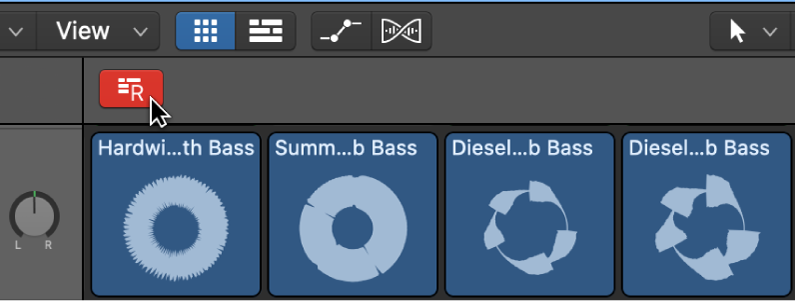Minimize Window ⌘M
Minimize (Hide) the current window. Not documented as part of Logic. The Minimize command is a very common command found in almost all “native” applications.
NB windows in Logic play by very different rules than most typical applications. One example is the ability to have multiple windows of the same “name” — ‘Open Main Window’ creates a new main window each time you use the command. You can have many of them. See the other windows for examples.
Manage windows on Mac — Apple Support
Minimize a window: Click the yellow minimize button in the top-left corner of the window, or press Command-M.
You can set an option in Dock & Menu Bar preferences to have a window minimize when you double-click its title bar.