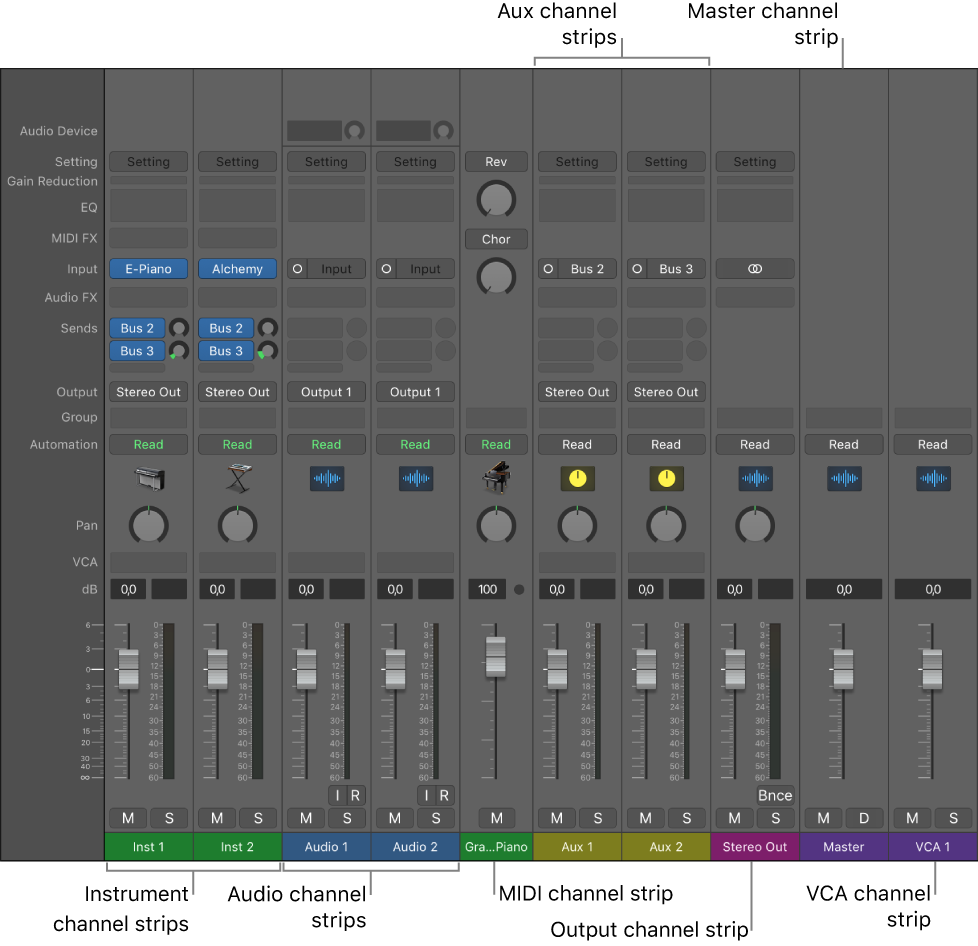Select Audio Channel Strips ⇧A
Selects all of the Audio channel strips in the mixer. This does not select hidden channels.
Channel strip types in Logic Pro — Apple Support
Audio channel strips: Used to control the playback and recording of audio signals on audio tracks. All data on the audio track is automatically routed to the audio channel strip assigned in the track list.