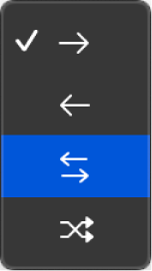Open/Close Audio Insert 2 Plug-in Window of focused Track
Toggles the visibility of the second audio insert of the focused track.
The key point here is “focused track”. When you select multiple tracks the first track that you select will have focus. You can tell which track has focus by looking at the track number at the left. The focused track number is highlighted. You can use change the focused track by clicking on the track number that you want focused.
NB if track numbers are not being displayed, or you have to remember that the first track that you select will have focus.
You cannot change track focus by clicking on track numbers displayed in the mixer windows.
Select tracks in Logic Pro — Apple Support
In Logic Pro, with multiple tracks selected, click the track number (to the left of the track header) for the track you want to have focus.