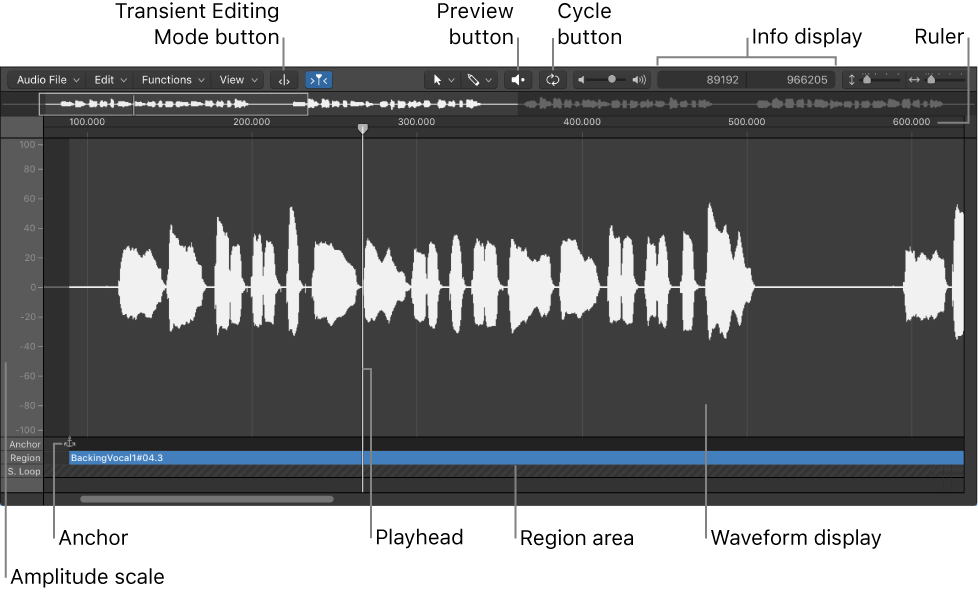Selection Start and End to Previous Transient ⇧⌘←
This command advances the selection points to the previous transient. From this point you can move the start or end as needed to select the audio to work with.
I don’t edit much, if ever. I wonder if group editing is honored?
Group editing in Logic Pro — Apple Support
Group editing allows you to perform many editing, arrangement and timing operations on all group member tracks simultaneously. For example, you can combine the comping feature with group editing so that every comp uses the same takes. You can move, resize, and arrange regions for all group member tracks together. You can also adjust the timing of the group, ensuring the group remains in time.
Apparently Group Editing is only using the Track Editor, not the Audio File Editor.
Select audio with transient markers in Logic Pro — Apple Support
Selection Start and End to Next Transient: The selection start and end are both moved to the right, up to the following transient marker.
- Audio File Editor
Selection Start and End to Previous Transient ⇧⌘←
Selection Start and End to Next Transient ⇧⌘→
Selection Start and End to Previous Transient and Play ⌥⌘←
Selection Start and End to Next Transient and Play ⌥⌘→