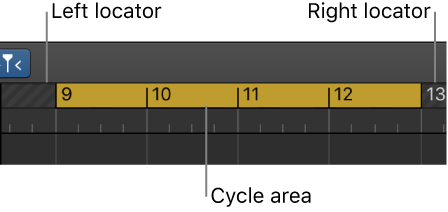Logic Pro X keyboard command of the day. #LogicProX @StudioIntern1
Toggle Auto Set Locators
That’s a very nifty, hidden set of commands there. I went hunting in the ‘Key Commands’ and could only find ‘Toggle Auto Set Locators’. There appear to be no sub-commands for the options of
by Marquee selection
by Region selection
by Note selection
but there is a hint that the ‘Auto Set Locators’ command can be found in the global menu. Where? Good question.
At the bottom of the Navigate menu I find ‘Auto Set Locators’ and the variations.
Using the Marquee selection to automatically set the cycle area would improve my workflow nicely…I can see the cycle range on the ruler far easier than seeing the Marquee ruler, and if Cycle is on it is very clear where the Marquee selection is.
The ‘Auto Set Locators’ menu items can be discovered by holding down the mouse on the ‘Cycle’ button in the Control Bar.
See the documentation here — Use the cycle area — Logic Pro X
⇧ SHIFT – ⌃ CONTROL – ⌥ OPTION – ⌘ COMMAND