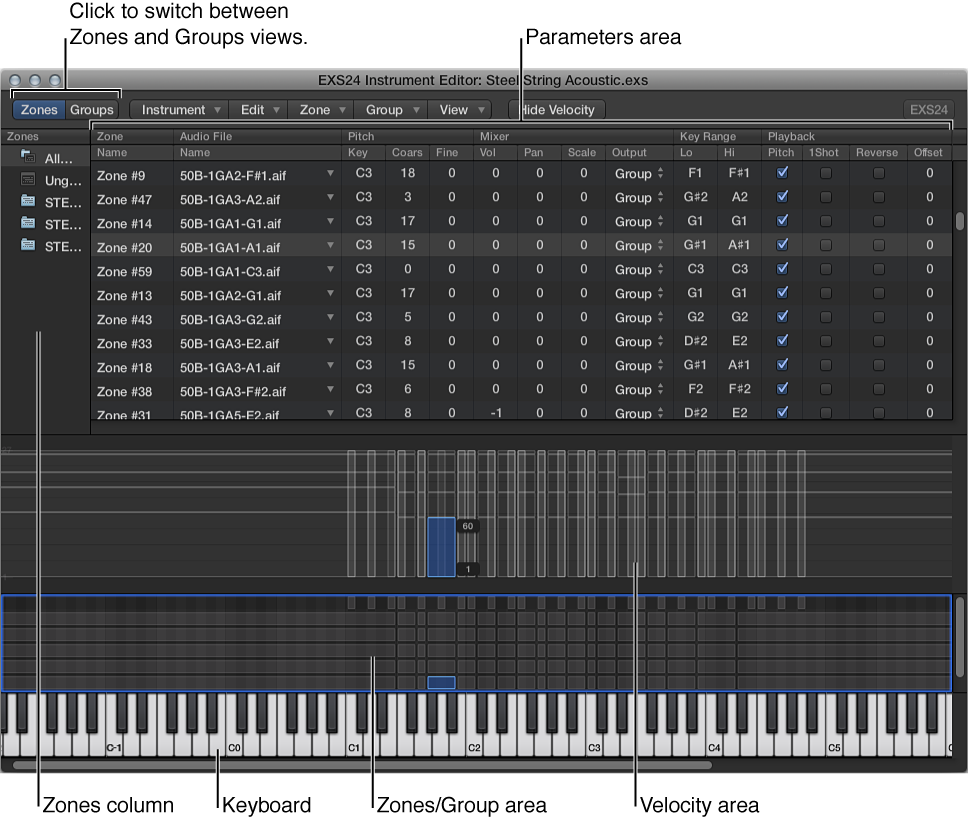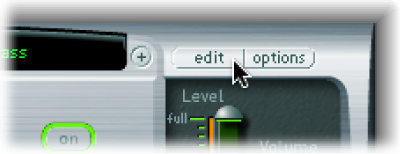Logic Pro X keyboard command of the day. #LogicProX @StudioIntern1
Delete Unused Groups
This command is used with the EXS24 sampler. Another casualty of the slashing of documentation in the change from Logic Pro 9 to Logic Pro X.
Wildly unfortunate — if you use the command-/ keypress to get further help on the command (as suggested in the Key Commands window) you get directed to the “Groups” section of the help system. Mixer Groups are definitely not what is going on here. Miles away. Mis-direction.
Logic Pro 9 Instruments: Creating EXS24 mkII Instruments, Zones, and Groups
Choose Group > Delete Unused Groups in the Instrument Editor.
EXS24 mkII overview — Logic Pro X
EXS24 mkII is a software sampler. It plays back audio files, called samples, that you load into it. These samples are combined into tuned, organized collections called sampler instruments. Because sampler instruments are based on audio recordings, they are ideally suited to emulating real instruments such as guitars, pianos, and drums.
⇧ SHIFT – ⌃ CONTROL – ⌥ OPTION – ⌘ COMMAND