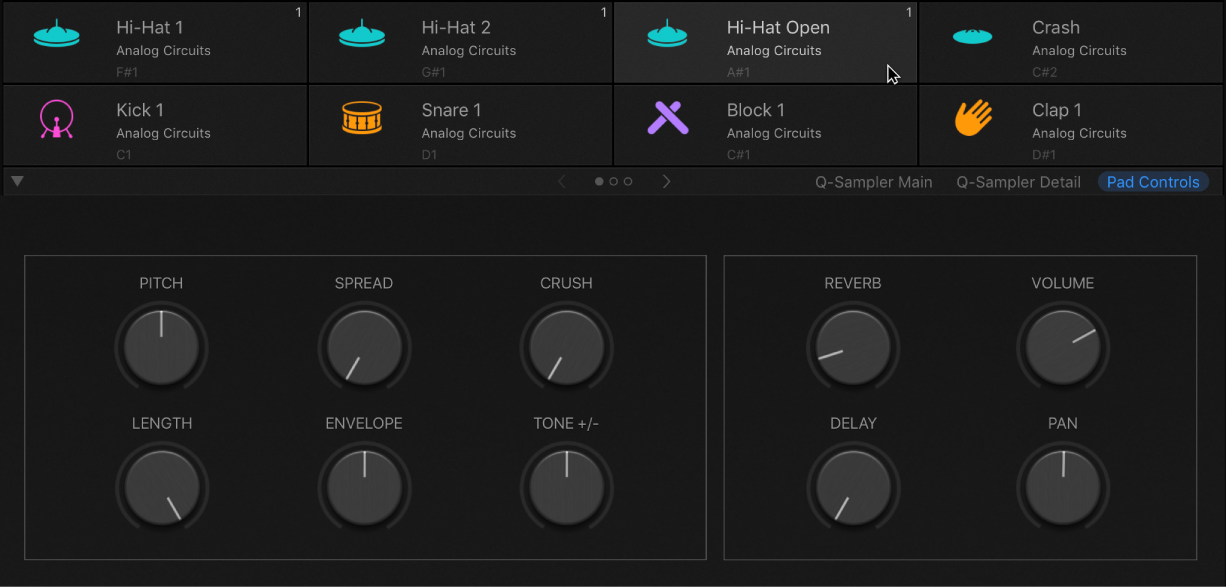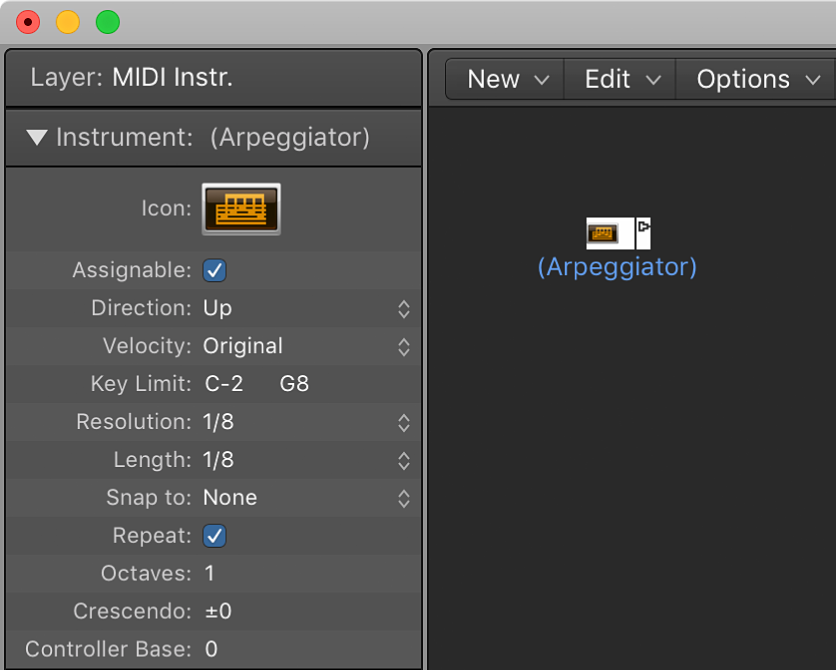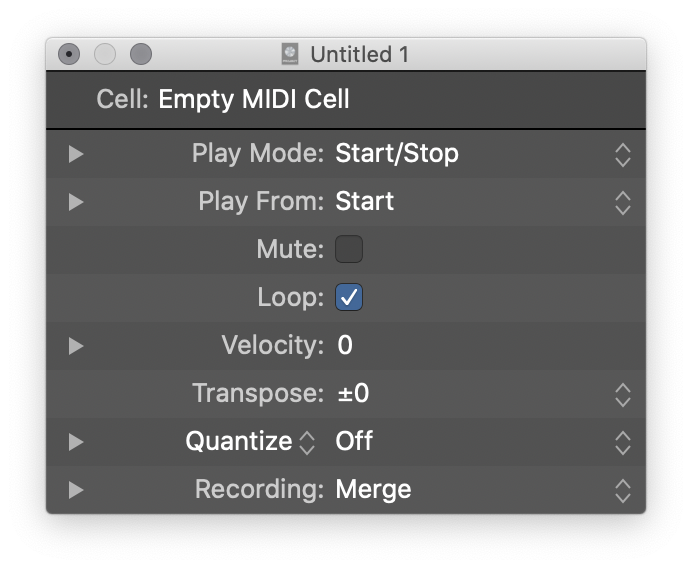Remap To Root Notes
I was not born into an era where samplers are “free, fast, and easy”. I decided I didn’t need to spend the $2000+ for a very finicky computer that could only record 10 second clips. Silly me.
Today I would pull out a MacBook Air, attach an audio interface, and do the most amazing sampling, all for less than $2000, and with an interface that is indescribably different.
I’m still not going to jump into an MPCX Professional 😉
Someday when I sample.
Use the Sampler Mapping pane menu bar — Apple Support
Remap to Root Notes: Use to remap all selected zones to their respective root key positions.