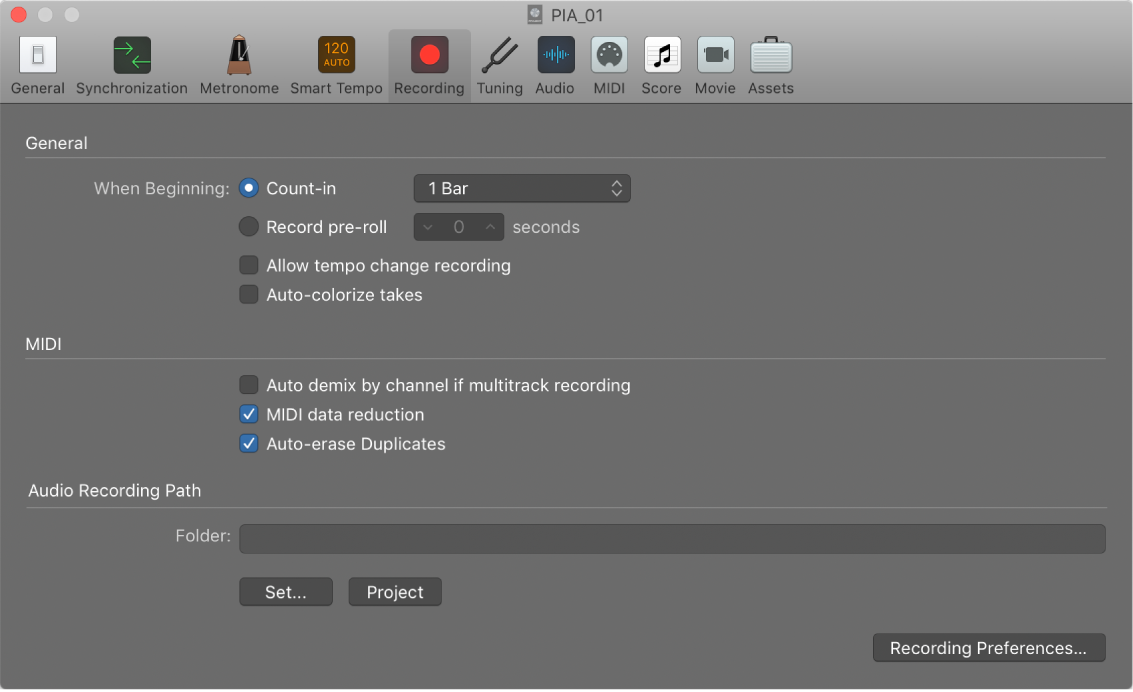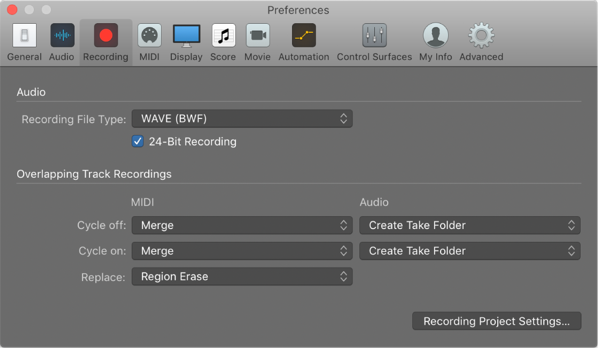Open Recording Project Settings…
Open the project-specific recoding settings preference panel. Some recording settings are global and in force for all projects. These are _Recording Preferences_ as opposed to _Project Settings_
Recording settings in Logic Pro — Apple Support
Recording settings are only available when Show Advanced Tools is selected in Advanced preferences.
Recording preferences in Logic Pro — Apple Support
You can use Recording settings to determine how Logic Pro responds while in record mode.