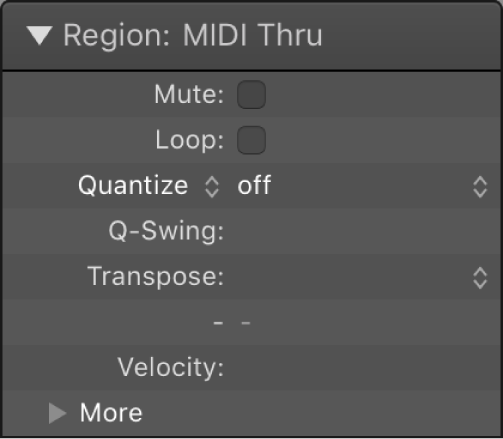Select All Aliases of Region ⌥⇧A
Selects all aliases of the currently selected region.
Create MIDI aliases in the Logic Pro Tracks area — Apple Support
You can create an alias for a MIDI region or a folder. An alias is a reference to a region, and looks similar to a normal region in the Tracks area. If you alter the original region, all aliases of the region are similarly altered.
Select regions in the Logic Pro Tracks area — Apple Support
To perform some edits on regions, you must first select the regions. You can select one or multiple regions, select regions on different tracks, and quickly select muted regions, overlapped regions, or regions meeting other criteria. Selected regions appear brighter in the Tracks area than unselected regions.
NB When making aliases it is important to make sure that Preferences/General/Editing:’Select regions on track selection’ is not checked. That way you can select a region, select a track, move the playhead, and create the alias in that spot. It is probably a good idea to create a keyboard shortcut for the command ‘Toggle Select Regions on Track Selection’.