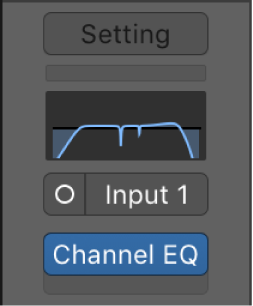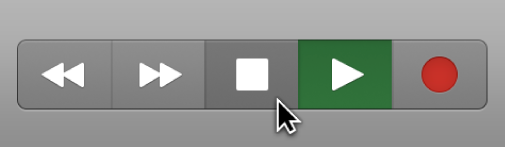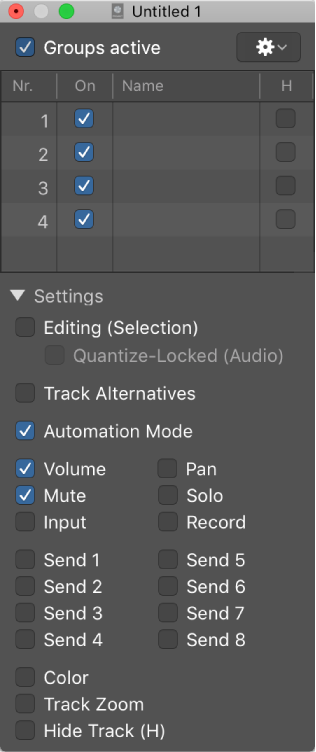Show/Hide EQ Thumbnails
Shows or hides the EQ thumbnail in the channel strips. It’s unfortunate that third-party EQ plugins can’t (or won’t) use the thumbnail. To be fair, the built-in “coloring” EQs don’t use the display either. The Channel EQ and Linear Phase EQ use the display.
The MCU (Logic Control) is an excellent companion to the channel EQs — the 8 controls map to the plugin. Eight bands, 4 controls per band. Quick work to EQ with knobs and dials. It is also kind of fun to FLIP the MCU and use the faders to adjust the filters.
Channel strip controls in Logic Pro — Apple Support
Each channel strip has a set of controls (also called components), which varies according to channel strip type. You can adjust the channel strip volume and pan position, mute and solo channel strips, add and adjust effects, and send the output to auxiliary or output channel strips.