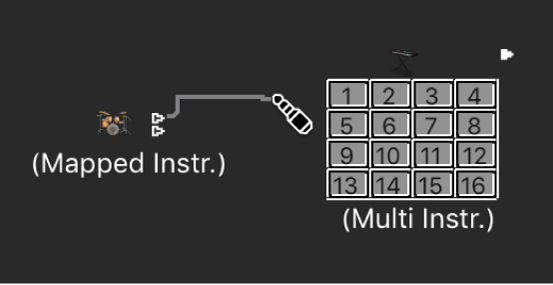Open/Close MIDI Insert 8 Plug-in Window of focused Track
Opens the plug-in in the eighth slot on a MIDI instrument (external or software instrument). The number of MIDI inserts seems a bit excessive to me, there being documentation for 15 slots, with only 8 actually available. I suspect there are some sequences of arpeggiators or other mapping/modification tools that could be applied.
Work in the plug-in window in Logic Pro — Apple Support
The header area at the top of a plug-in window is common to all plug-ins. You can use it to adjust the size of the window, link plug-in windows when more than one is open, switch the plug-in parameter view, and route side chain source signals.