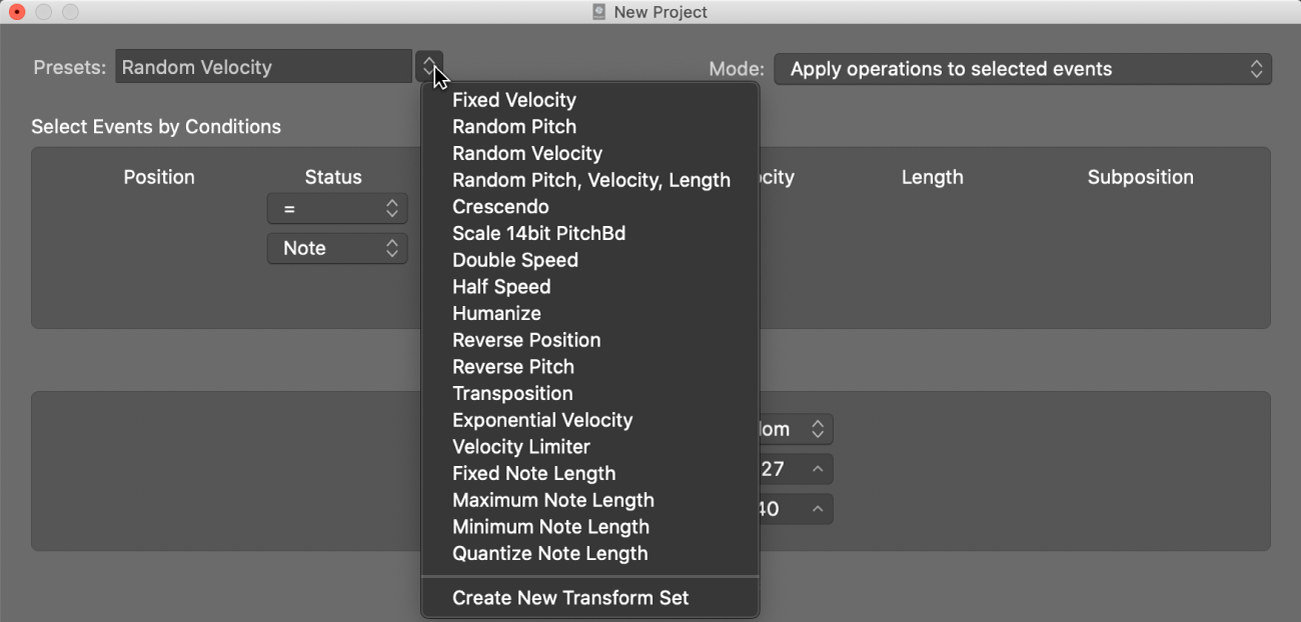Apply Transform User Preset 5 to selected Events
“Calling macro 5, macro 5 can you please come to the front desk. We need your expertise here.”
I have to remember the timeline of Logic. Its roots are 30 years old. Having any kind of preset is a workflow enhancer.
The built-in presets can be used to spark your imagination.
I write little macros all the time in text editors, don’t see why I wouldn’t if I was working on an involved MIDI project.
Use MIDI transform sets in Logic Pro — Apple Support
Depending on your needs, it may be worthwhile to create your own transform sets. These can be configured and saved as part of a project. (Doing this in your template projects makes your transform sets available in all projects.) Your transform sets are shown at the bottom of the Presets pop-up menu.