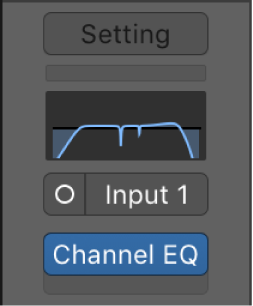Cycle Through Mixer Modes (Single, Tracks, All) ⇧X
Switches the mixer modes from the keyboard. I don’t think I have any real use for ‘All’ mode.
There are no separate commands for setting the Mixer mode to Single, Tracks, or All.
The GLOBAL VIEW button on the X-Touch is used to switch between ‘All’ and ‘Tracks’. Press OPTION+GLOBAL VIEW to switch to ‘Single’ mode.
Overview of mixing in Logic Pro — Apple Support
Click the Single button to show the signal flow of the channel strip that corresponds to the selected track in the Tracks area.
Click the Tracks button to show the signal flow of all channel strips that correspond to tracks used in the Tracks area.
Click the All button to show the signal flow of all channel strips available in the project.
Mackie Control Global View buttons in Logic Pro — Apple Support
The GLOBAL VIEW button is used in conjunction with the other eight GLOBAL VIEW buttons to display (and edit) specific types of channel strips. Pressing any of the buttons activates All View; when this view is active, the green LED to the right of the GLOBAL VIEW button is lit.
Logic Pro 9 Control Surfaces Support: Mackie Control: Global View Zone
When you press one of the buttons in the Global View zone, the corresponding type of channel strip appears in the main LCD. You can edit each channel strip with the corresponding channel strip controls. Pressing multiple buttons (Audio Tracks, Instruments, and Aux, for example) displays all channels of the selected types.
The version 9 and version 10 (prior to 10.5) Control Surfaces Support manuals have far better documentation and descriptions of the Mackie Control functions and uses.