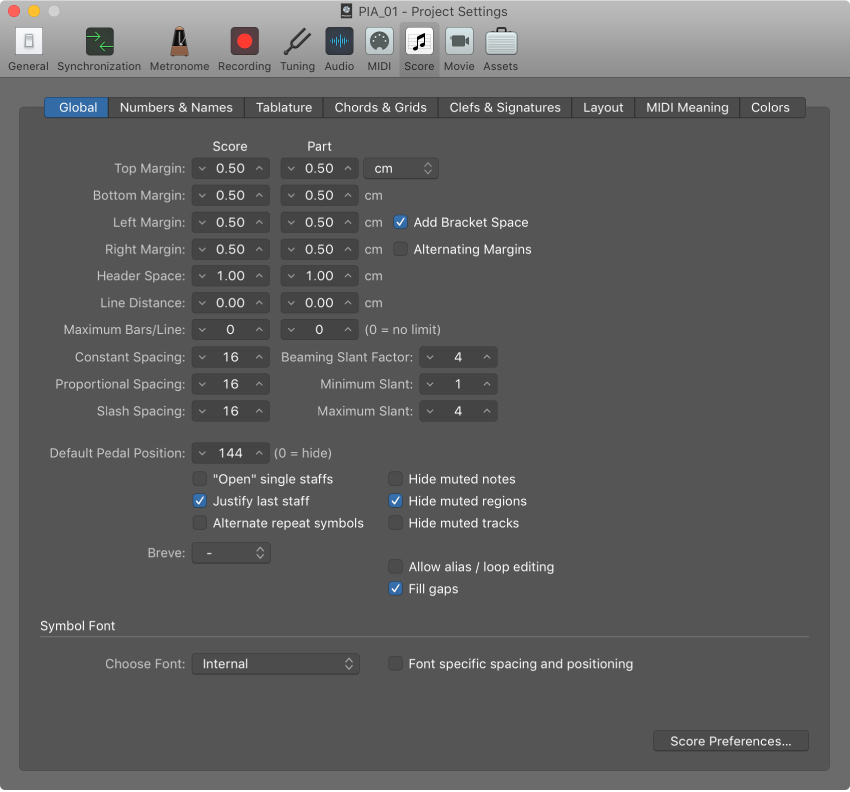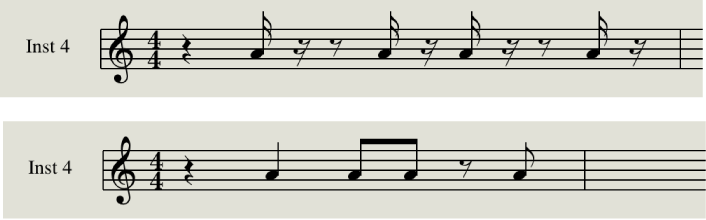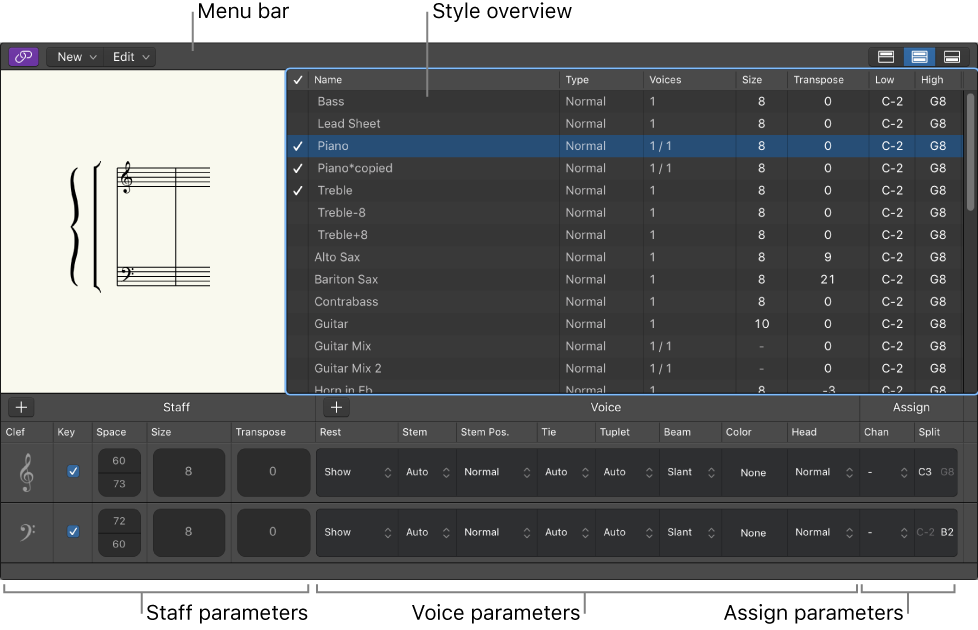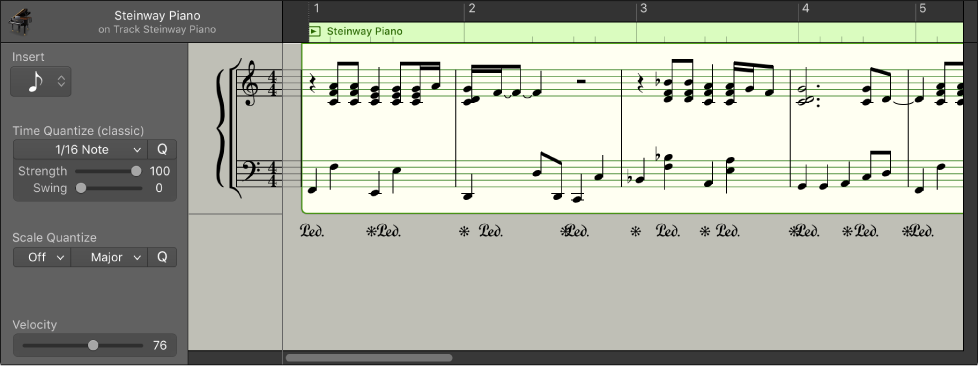Logic Pro X keyboard command of the day. #LogicProX @StudioIntern1
Show/Hide Score Editor N
Toggles the Score Editor window. I think I would be more likely to leave the Score Editor open in a screenset and just swap those. I don’t do a lot with scoring at this time.
The toggle opens and closes the score editor at the bottom of the arrange window. Having that open with a single track makes some sense. If the score editor is the only window open toggle will create a full screen score editor. Odd.
Logic is one of the programs on the Mac that doesn’t “play nice” with window management.
Notation overview — Logic Pro X
You can view MIDI regions in software instrument (and external MIDI instrument) tracks as music notation in the Score Editor. Notes and other musical events are displayed as standard notation, along with common symbols such as time and key signature, bar lines, and clef signs. You can add and edit notes, add sustain pedal markings and other symbols, and print the score.
⇧ SHIFT – ⌃ CONTROL – ⌥ OPTION – ⌘ COMMAND