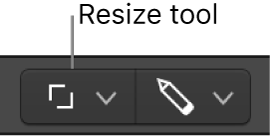Part Box: 1/32 Note
Select the 1/32 note in the Part box.
View score symbols in the Logic Pro part box — Apple Support
The Part box displays score symbols arranged in groups. You can show and hide symbol groups by selecting or deselecting the group buttons at the top of the Part box, and reorder the groups in the Part box.
Logic Pro part box overview — Apple Support
When Show Advanced Tools is selected in the Advanced preferences pane, you can add notes and other symbols from the Part box in the inspector. The Part box contains a complete collection of score symbols, arranged in groups. You can control which symbols are displayed in the Part box, reorder symbol groups, and open the Part box as a separate, floating window.