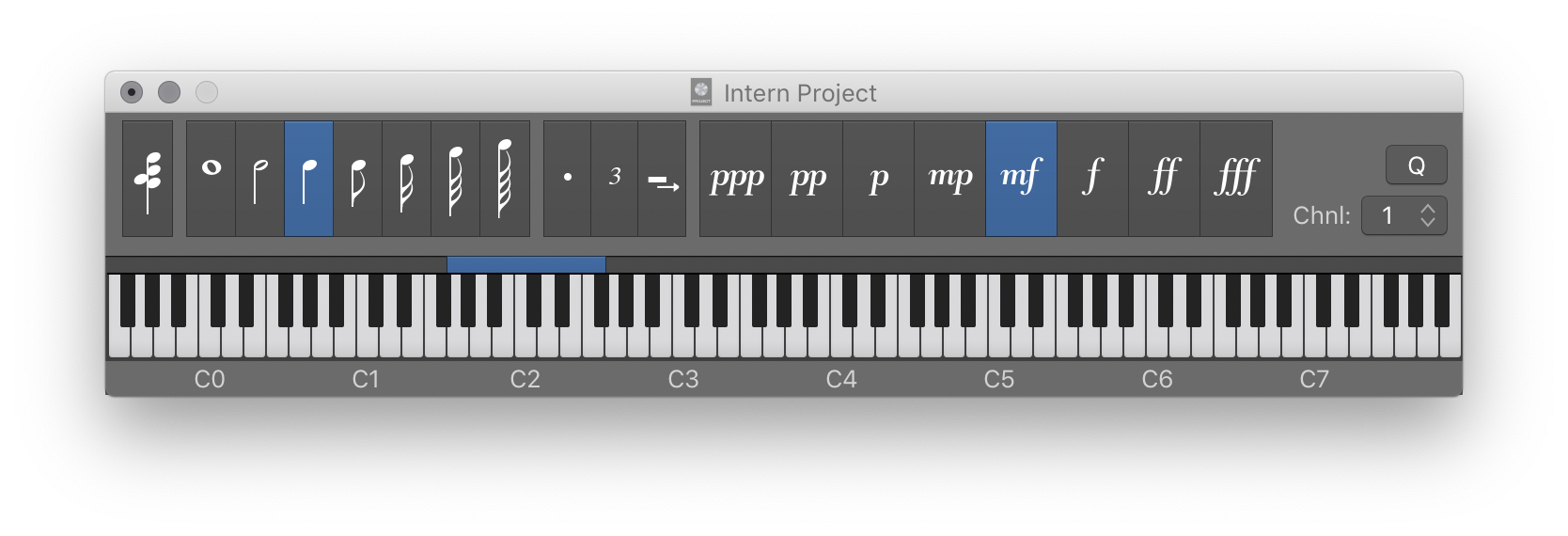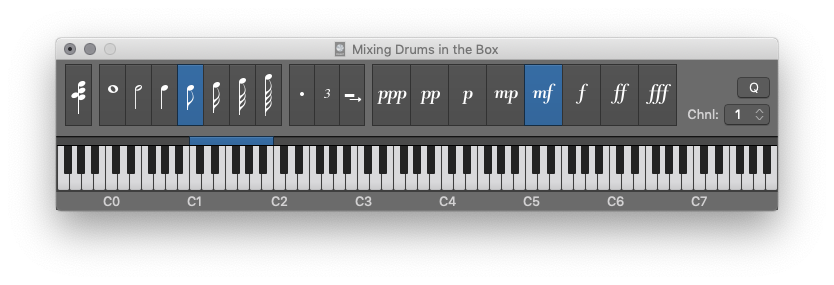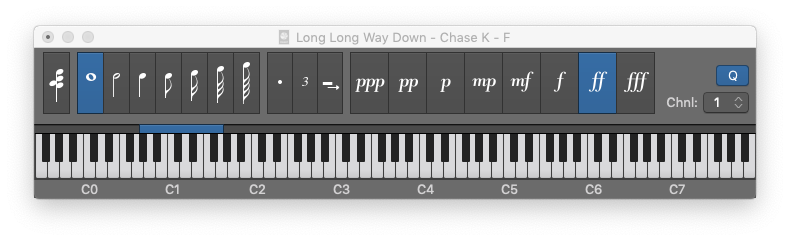Logic Pro X keyboard command of the day. #LogicProX @StudioIntern1
Note “F” F
Don’t be fooled. Note “F” is the only “Note” command that actually matches. The “note” keys are arranged as an octave on a piano keyboard. The keys are the same in the ‘Step Input’ keyboard and the ‘Musical Typing’ keyboard. Typing a note key adjusts the octave on the “piano keyboard” so the note is at the center of the octave. You can change the octave by clicking on one of the piano keys in the window. Very handy.
Use step input recording techniques — Logic Pro X
Step input allows you to insert MIDI notes when you’re not recording in real time. You can use step input to create note runs that may be too fast for you to play or to replicate sheet music that’s too difficult for you to play.
⇧ SHIFT – ⌃ CONTROL – ⌥ OPTION – ⌘ COMMAND
- Step Input Keyboard
Note “C” A
Note “C#” W
Note “D” S
Note “D#” E
Note “E” D
Note “F” F
Note “F#” T
Note “G” G
Note “G#” Y
Note “A” H
Note “A#” U
Note “B” J
Next note will be sharp ⇧3
Next note will be flat ⇧B
1/1 Note 1
1/2 Note 2
1/4 Note 3
1/8 Note 4
1/16 Note 5
1/32 Note 6
1/64 Note 7
1/128 Note 8
Dotted note values on/off 0
Quantize note starts On/Off Q