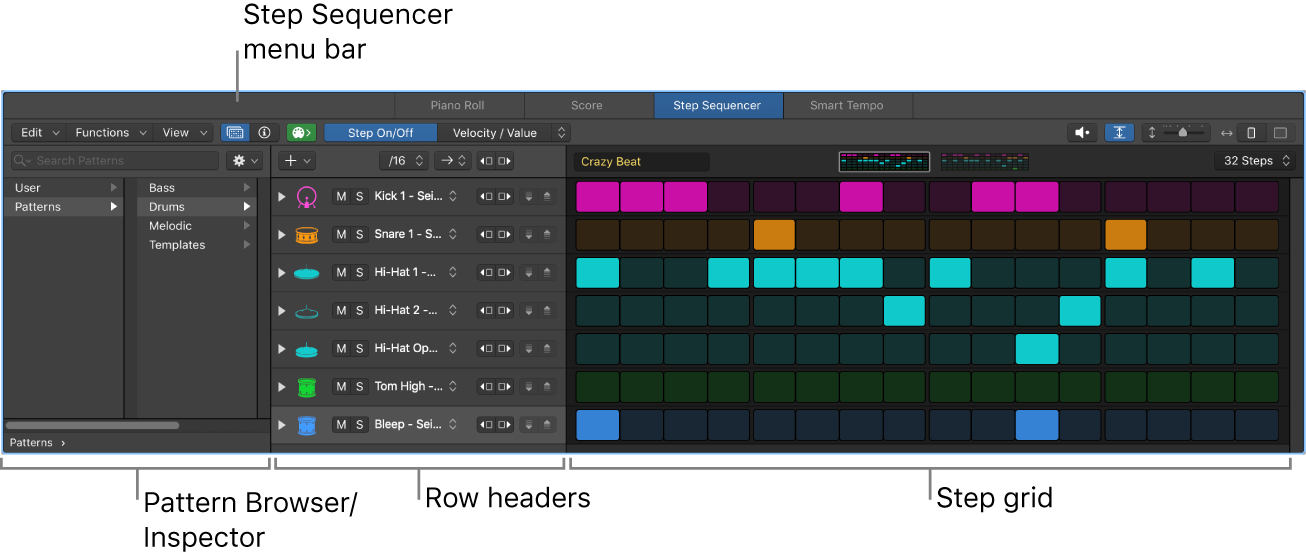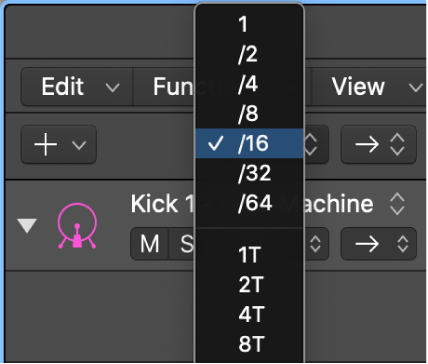Set Pattern Playback Mode to Ping Pong ⌃⌥P
The human interface to a step sequencer can be daunting. The days of patch-cords are gone, as are toggle switches. Programming the sequencers, and performing with them, is an entirely new world.
Launchpad anyone?
Modify Step Sequencer pattern playback in Logic Pro — Apple Support
Ping-Pong: Playback alternates between left to right and right to left.
Logic Pro Step Sequencer overview — Apple Support
Step Sequencer is inspired by classic hardware step sequencers that have rows of configurable switches or knobs used to generate repeating musical patterns. In Step Sequencer, you create patterns by editing multifunctional steps in the step grid. Each row controls either a sound (which can be a drum kit piece, a note on an instrument, or a range of notes) or an automation parameter (letting you create automation changes over time in the pattern). Each step represents a definable length of musical time–by default, steps are of equal length, but you can change the length for individual rows or steps. You can adjust a wide range of parameters for individual steps, including velocity, pitch, gate time, and more; and edit pattern and row settings including pattern length, row loop start and end points, playback position, and rotation.