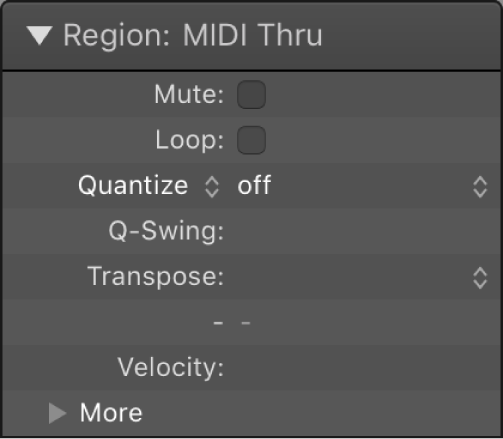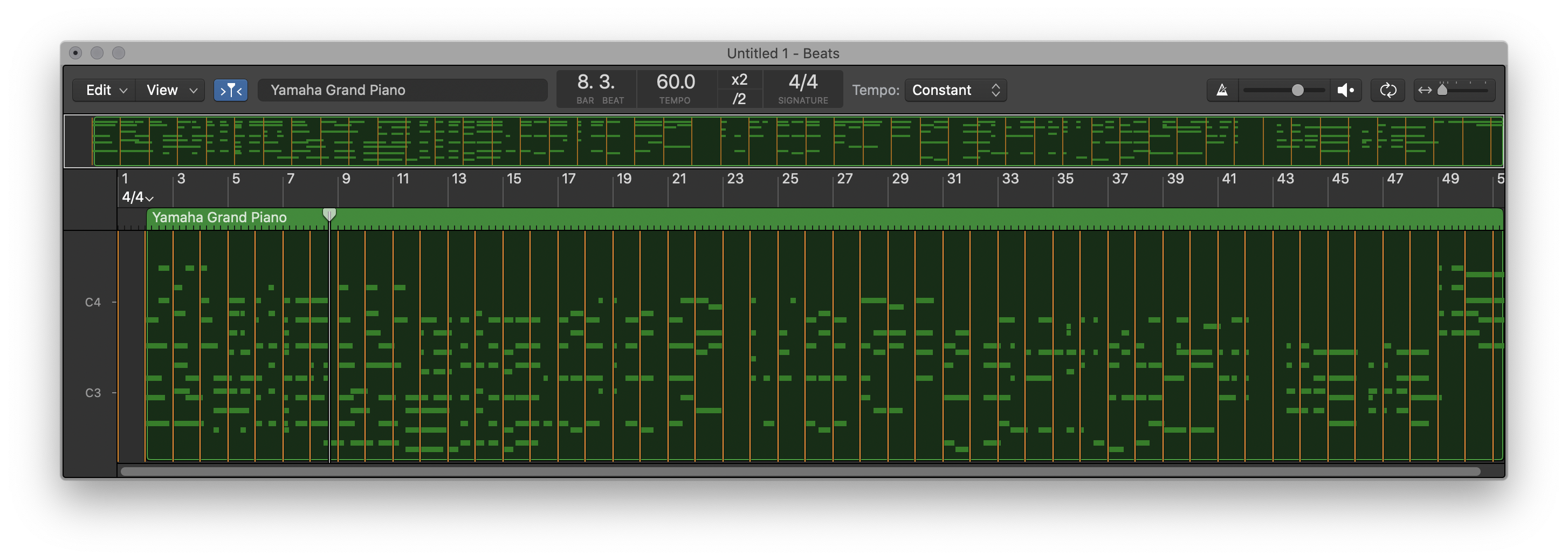Quantize 1/8 Swing F
Set the quantization to an eighth note, swing pattern F (swing percentage 71%) The current quantization value is displayed in the Region inspector. There are two controls — the Quantize menu and the value menu.
Logic Pro Quantize parameter values — Apple Support
Swing quantization: The 1/16 Swing A-F settings delay the position of every second point in the quantization grid by a fixed percentage. You can also manually alter the swing factor of any Quantize value.