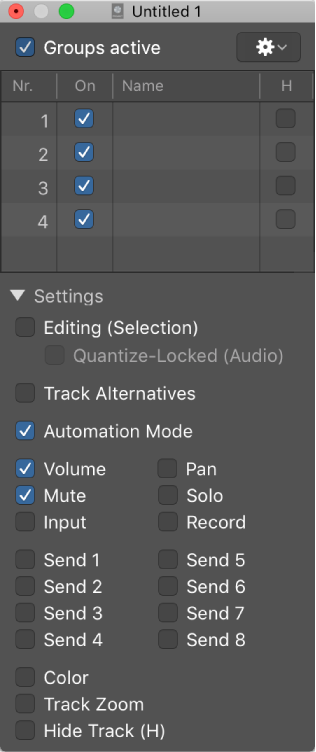Select Members of Group 13
Selects all of the tracks/channels that are in group 13. I keep thinking that having 32 (or more) groups, not easily addressed by a name, is an odd workflow. I forget that some projects get worked on for weeks, if not months. Proper arrangements and handling of tasks could extend to these levels.
Personally, I would use the Groups inspector.
Groups inspector in Logic Pro — Apple Support
You use the Groups inspector to define the behavior of each Mixer group. The Groups inspector appears in the Track inspector when one or more groups have been created, and it can be opened as a floating window as well. It contains the following settings: