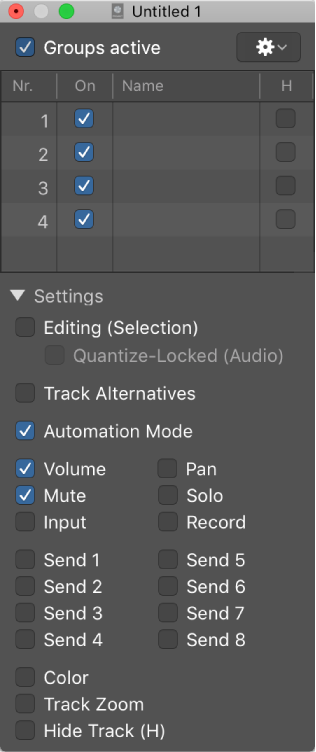Shuttle Forward
Move the playhead forward — wind the “tape” forward. I have used the shuttle feature in my video players on the Mac, but never tried it in Logic.
I need to spend a session or two using the transport controls on the screen, and on the X-Touch. Things I have simply never considered, or have forgotten about from my days of fiddling with tape recorders .
Use transport keyboard shortcuts in Logic Pro — Apple Support
Shuttle Rewind and Shuttle Forward: Repeated key presses increase the winding speed. Repeated presses of the opposing shuttle key slow down the shuttle speed, and eventually change the winding direction. Shuttle disables Cycle mode. Shuttling is halted by the Stop command.