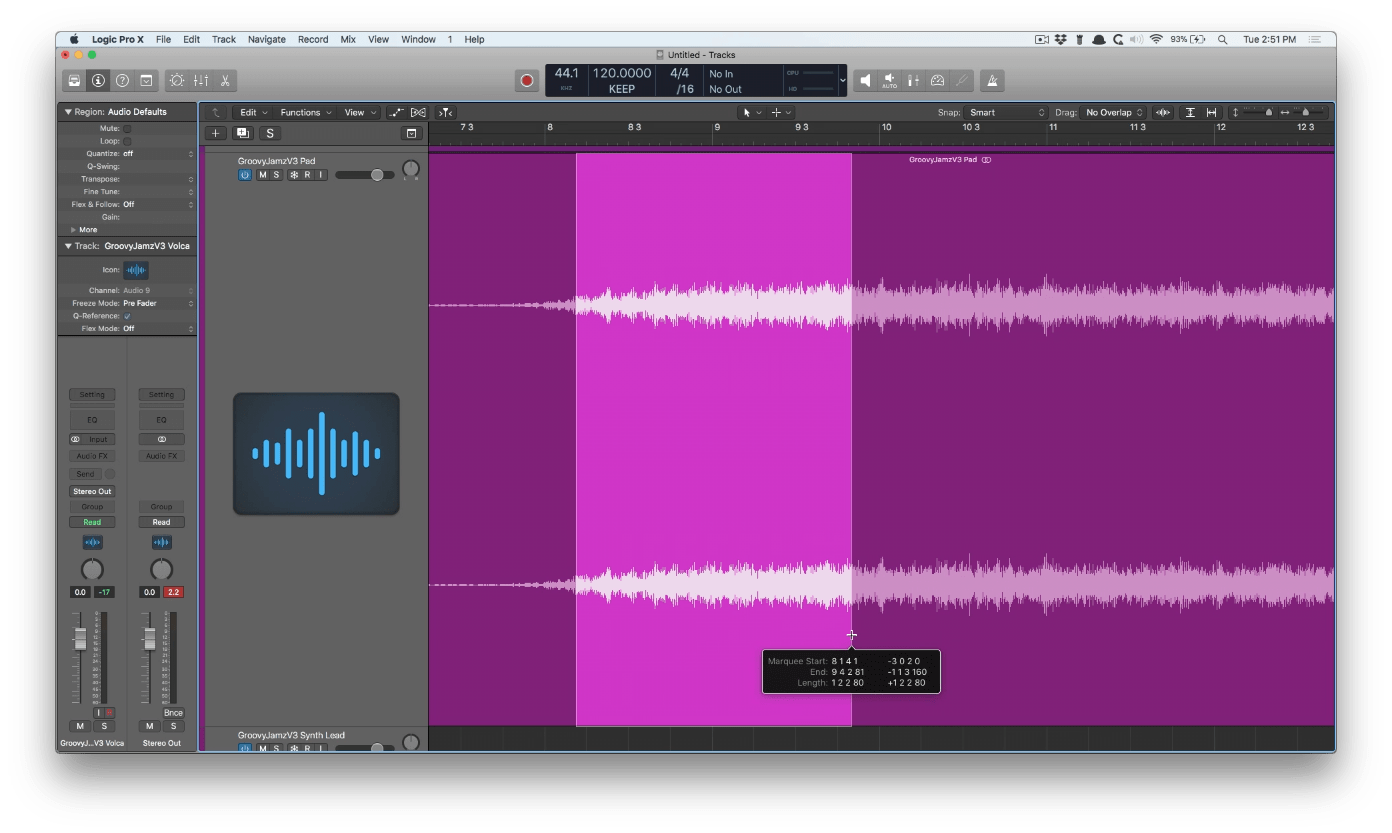#LogicProX @logicproexpert @vandeviper
I keep trying to use the marquee tool to make things easier. I keep forgetting.
Watched this video — 6 Reasons to Use the Marquee Tool — made some notes.
My notes follow — better to read the article that accompanies the video.
2018-12-21 — watch
Make selection of region or file
Marquee at bottom of region — Set Marquee tool for command-click
Use to remove chunks of empty space as opposed to Strip Silence — highlight, press DEL
Split Region — double click on region at proper location for split
Select region and press play!
Create new track, highlight region, option-drag to new track
Click on automation line gives 4 nodes for simple drag
Selection-based processing — use marquee as opposed to ‘Split Region’ (cmd-T) on either end of the section of the region