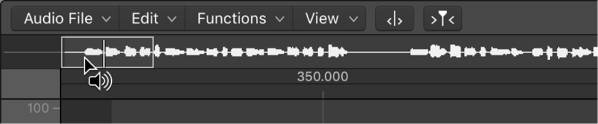Revert to Backup ⌃⌥⌘B
Make a backup before doing any audio file editing.
This command cannot be undone. Replace the current audio file with the backup file (if it exists).
Backup audio files in the Audio File Editor in Logic Pro — Apple Support
Although the Undo History and standard Undo functions are available in Logic Pro, try to get in the habit of creating backups before processing or editing. This provides a safety copy of your audio recordings in case something unexpected happens, due to a processing error or other unforeseen event.