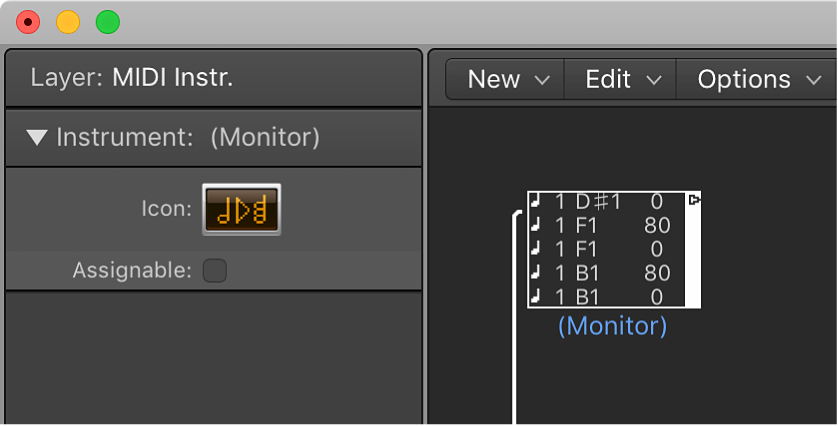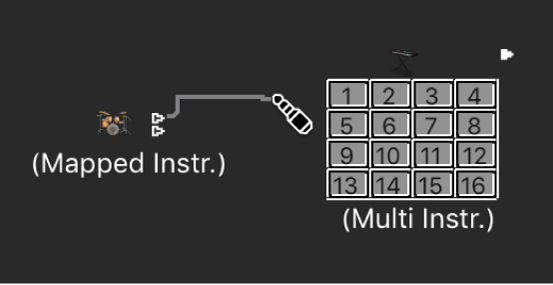New Monitor
Creates a new monitor object in the current layer of the MIDI Environment. There is a 32 event limit which seems small, but in reality is certainly enough for almost any command series. SysEX need not apply.
Monitor objects in the Logic Pro Environment — Apple Support
A monitor object displays all events (MIDI and meta) passing through it. It remembers the last 32 events, with the newest events shown at the bottom of the list. You can resize it to show from 1 to 32 events. Clicking anywhere in the body of the monitor clears all events.