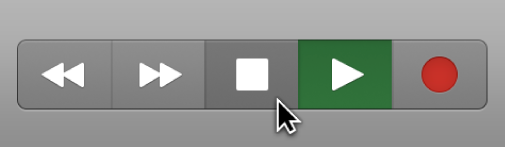Assign To Exclusive Group: 6
This is an entirely new subject. I can build my own drum machine. It doesn’t have to play drums.
Logic Pro Drum Machine Designer overview — Apple Support
Drum Machine Designer is not a plug-in, although it can be inserted into instrument channel strips. It is a track-based meta-instrument using a track stack, which combines a master track and a number of subtracks. Each track has a corresponding channel strip.
Use Logic Pro Drum Machine Designer pad controls — Apple Support
Move your pointer over, or click, the icon or pad background of any of the 16 pads shown on each grid page to access pad parameters and to view Kit Piece Tone and Effect Smart Controls. Use the pad controls bar below the grid to access editing options and to navigate between pad pages.
Use Logic Pro Drum Machine Designer pad controls — Apple Support
Exclusive Group: Choose a group for the pad. You can assign multiple pads to the same group. As soon as one drum sound in the group is triggered, all other sounds in that same group are stopped. For example, you could group three pads with open, semi-closed, and closed hi-hat sounds. Only one of these sounds can be played at a time, mirroring the behavior of real hi-hats.