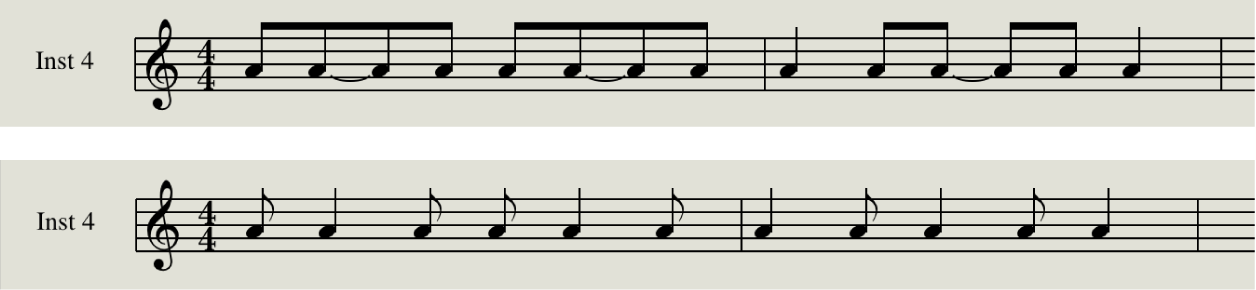Nudge Region/Event Position Left by 1/2 SMPTE Frame
Move the event one half frame to the left. The amount of time that is shifted is dependent on the SMPTE frame rate. I am always entertained when I see and hear videos that are remarkably well aligned…
Logic Pro soundtracks overview — Apple Support
QuickTime video is embedded with an internal SMPTE (Society of Motion Picture and Television Engineers) timecode. SMPTE timecode is an absolute timecode that covers a 24-hour period. It displays hours, minutes, seconds, frames, and subframes. Logic Pro recognizes SMPTE timecode and converts it to MTC (MIDI Time Code). MTC is the MIDI equivalent of SMPTE timecode. Different video frame rates are automatically interpreted by Logic Pro. See MTC interpretation in Logic Pro.