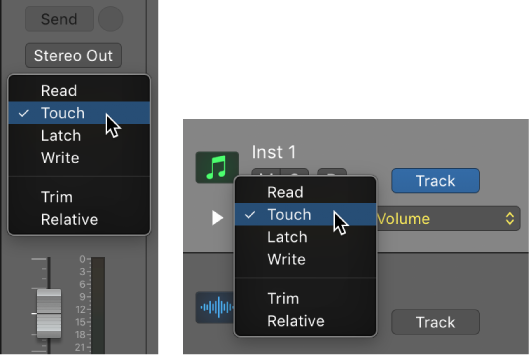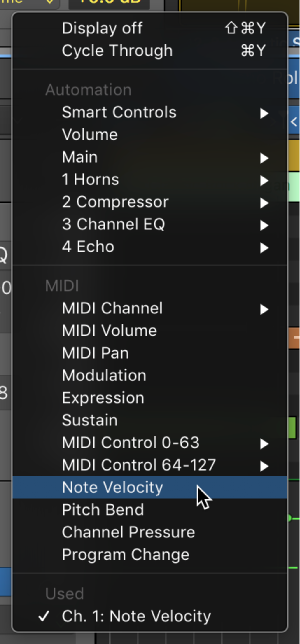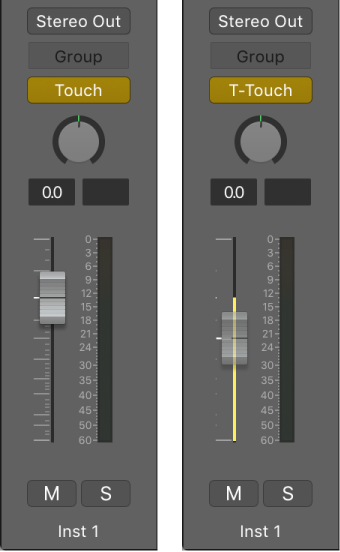Logic Pro X keyboard command of the day. #LogicProX @StudioIntern1
Snap Automation Mode: 1/2 Triplet (1/3)
When creating things “in tempo” it can be very valuable to apply automation at the proper place in performance.
Can I automate articulations? Doesn’t appear to be possible (or maybe even reasonable.)
Snap automation to grid positions — Logic Pro X
You can snap track automation to grid positions. You can choose if you want automation to automatically use the division value chosen in the Snap menu, or you can choose a different snap value for automation.
⇧ SHIFT – ⌃ CONTROL – ⌥ OPTION – ⌘ COMMAND