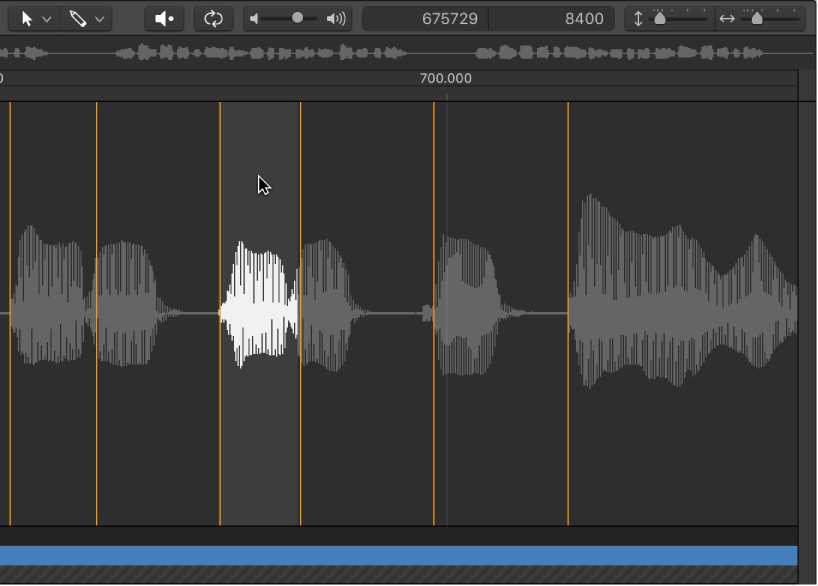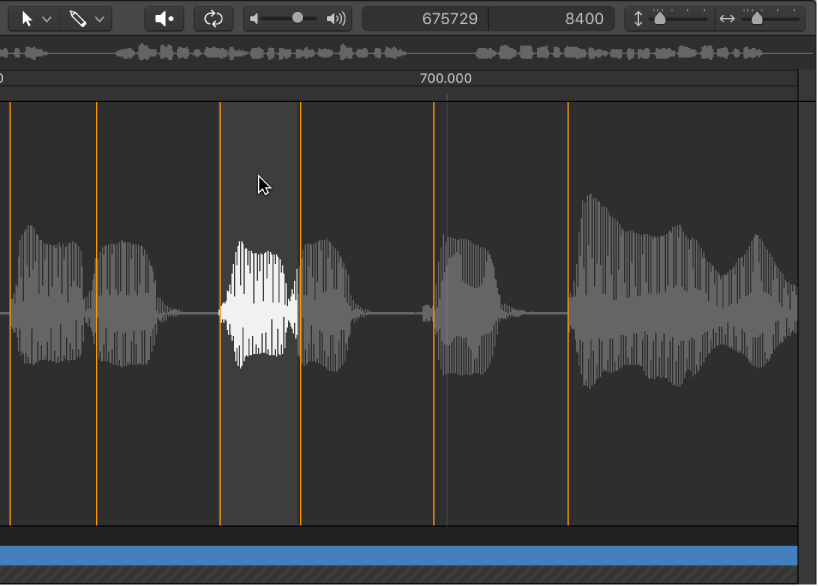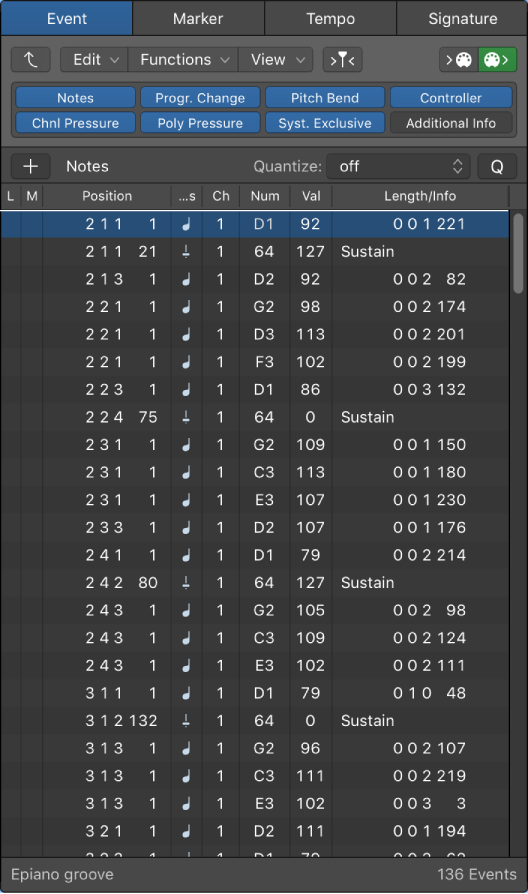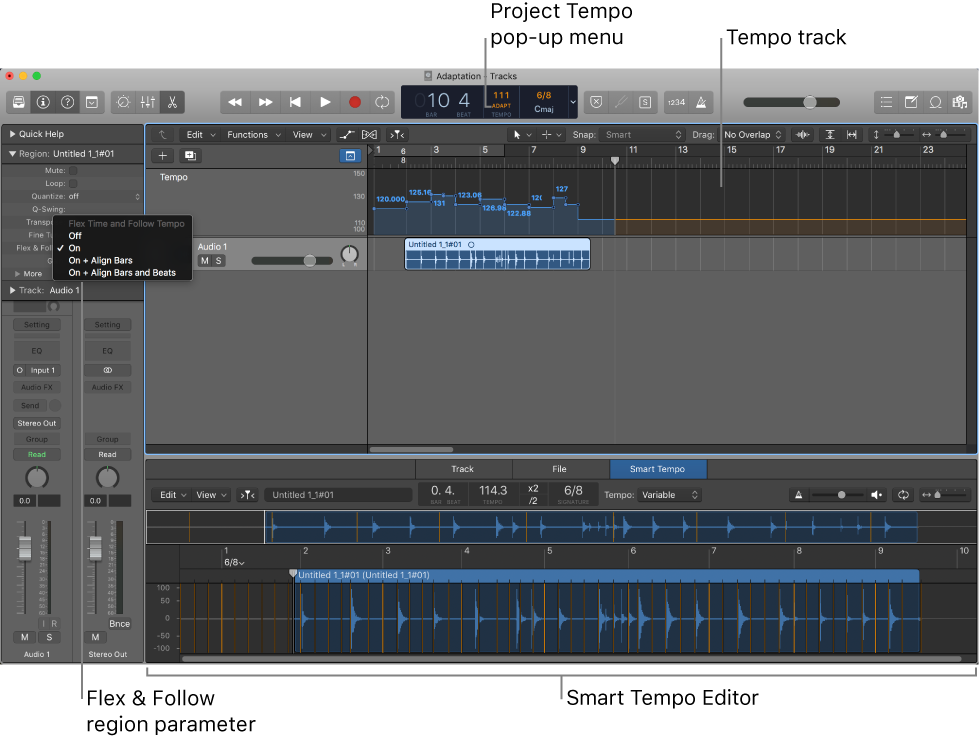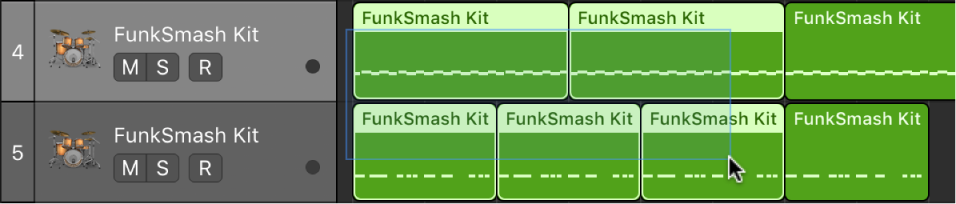Logic Pro X keyboard command of the day. #LogicProX @StudioIntern1
Selection Start and End to Previous Transient and Play ⌥⌘←
In the Audio File Editor. Cleaning up drum bleed could be remarkably simple using the transients as guidelines. I am not the person to go to for editing advice, being performance oriented, but this is mighty handy.
Use transient markers to make selections — Logic Pro X
You can use transient markers to select part of an audio file for editing purposes.
⇧ SHIFT – ⌃ CONTROL – ⌥ OPTION – ⌘ COMMAND