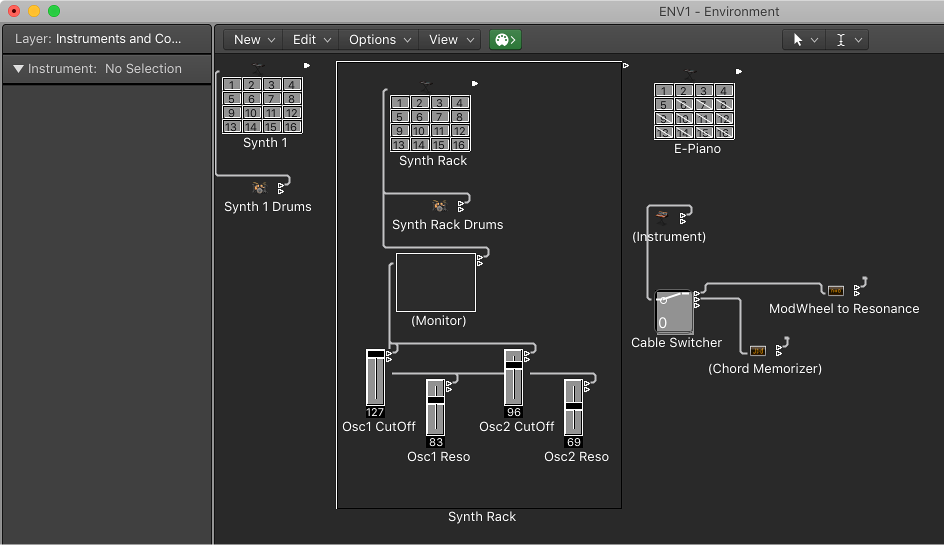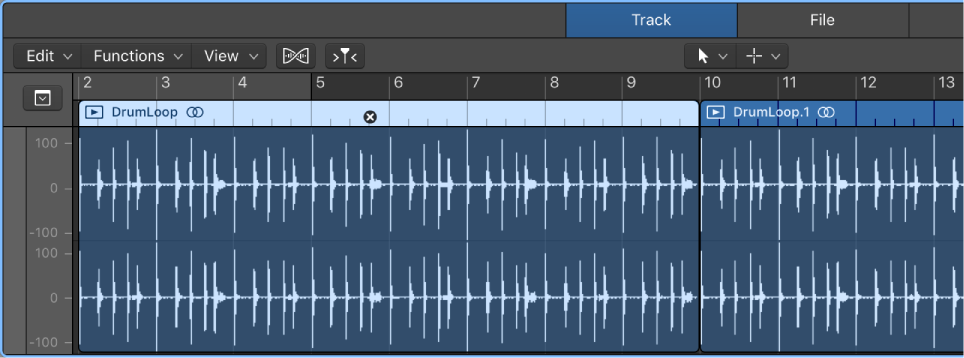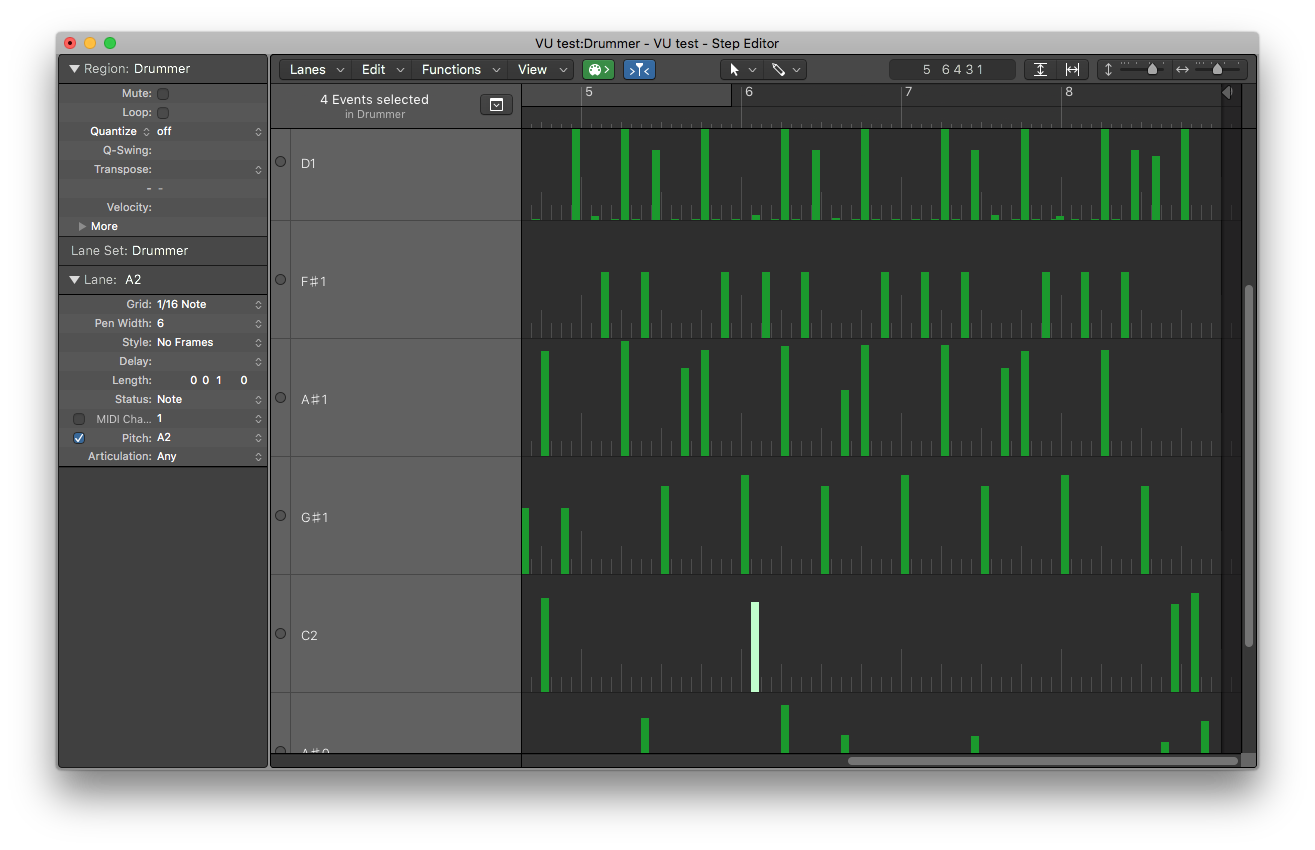Logic Pro X keyboard command of the day. #LogicProX @StudioIntern1
Nudge Region/Event Length Left by Beat
I don’t often find myself using beats and bars, but I am trying to do it more often with “songs” that I mix.
Make a region “shorter at the end” by a maximum of one beat.
Nudging right makes the region longer by a maximum of one beat.
I would probably be more inclined to set the “nudge value” to “Beat” and use the shift-option-arrow (right/left)
⇧⌥→ and ⇧⌥←
⇧ SHIFT – ⌃ CONTROL – ⌥ OPTION – ⌘ COMMAND ← → ↑ ↓