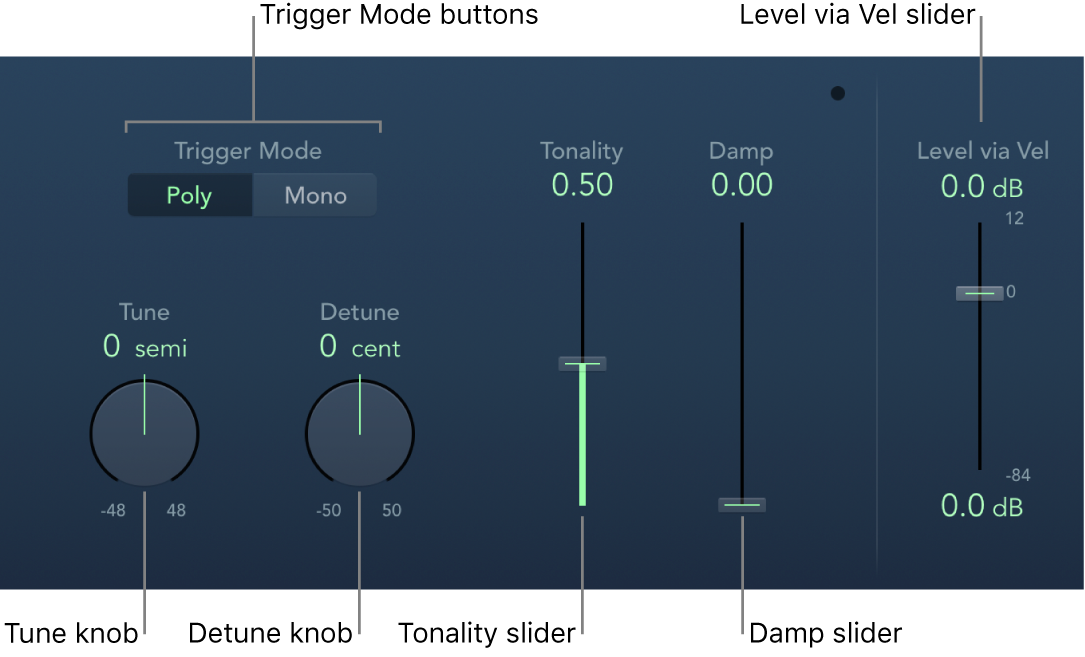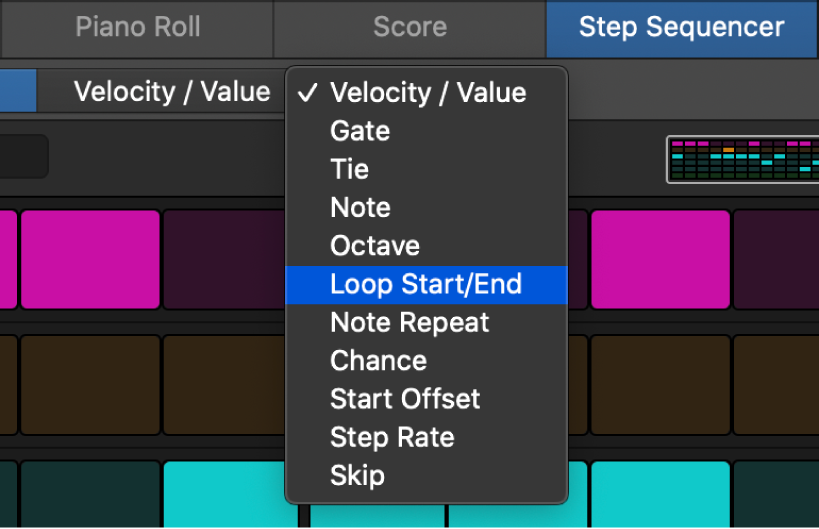Open Metronome Project Settings…
Opens the Metronome Settings. I have never played with the metronome settings — I mostly do playback. It is kind of nice to be able to have the metronome be a MIDI device. It is also nice to be able to send the metronome to any of the stereo pairs available on your audio interface.
Metronome settings in Logic Pro — Apple Support
The Metronome project settings combine all parameters for speaker click, MIDI click, and Klopfgeist—a virtual metronome sound source. Klopfgeist can be used in addition to, or in place of, the speaker and MIDI click sources.
Logic Pro Klopfgeist — Apple Support
Klopfgeist is an instrument that provides a metronome click. It is inserted in instrument channel strip 256 by default and is used to generate the MIDI metronome click.