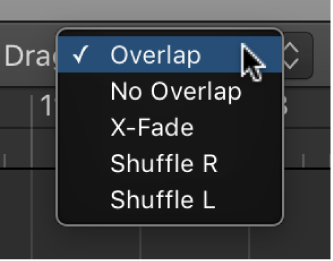Toggle Level of Bus Channel Strips
Exactly what it says — toggle the level of a Bus Channel Strip.
bus channel strip A type of channel strip in the Environment Mixer layer included for backward compatibility with projects created in older versions of Logic. Aux channel strips perform the functions that the bus channel strips performed in earlier versions of the application.
The buses (all 256 of them) are simply there. Always ready. Always on. Why would I want to toggle the levels?
Set channel strip volume levels — Logic Pro X Help
You can set the volume level of each channel strip independently, balancing the relative volume of the tracks in your project. You can also quickly switch between two different volume levels on a channel strip.
You can’t even see bus channel strips in the mixer…they don’t exist. BUT…If I open the MIDI Environment and create a new Bus Channel Strip, poof, there it is. In the Environment. So? Let’s change its channel number to ‘Bus 16’.
If I add a send to ‘Bus 16’ on one of my existing channels the bus channel strip shows up in the mixer. I can do things to the bus channel which will affect the signal that reaches the AUX channel where my reverb (or whatever) is.
What is it good for? I can imagine using the Bus Channel Strip like a VCA for all of the sends. Change the level of input without having to adjust all of the many channels that might be sending, and without changing the output level of the AUX.
At the minimum I may be able to help my friend Phil get over his need for buses to be the channel strips. Hard to reconcile that buses are simply cables. In reality, they can be far more…let me ponder the error of my ways…