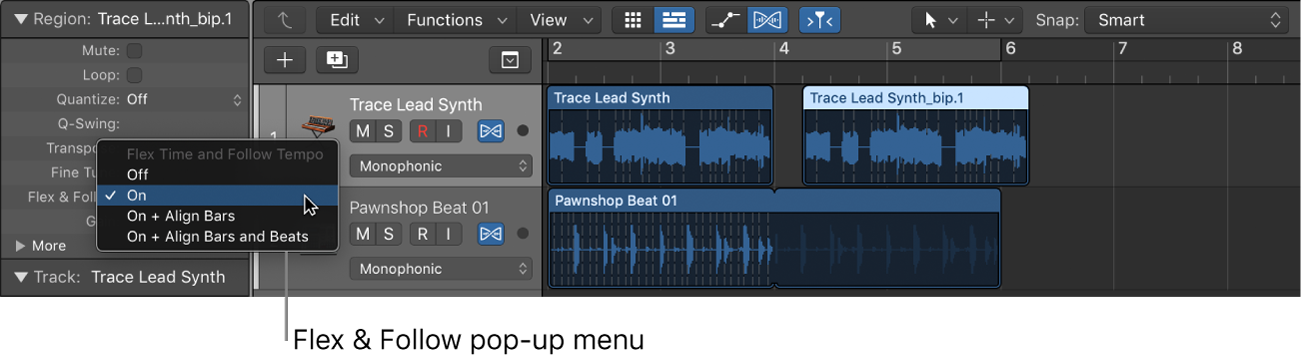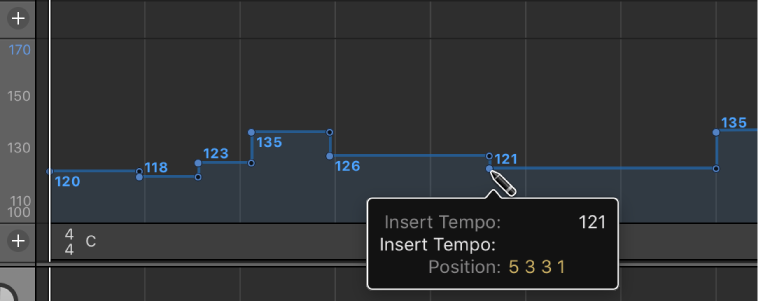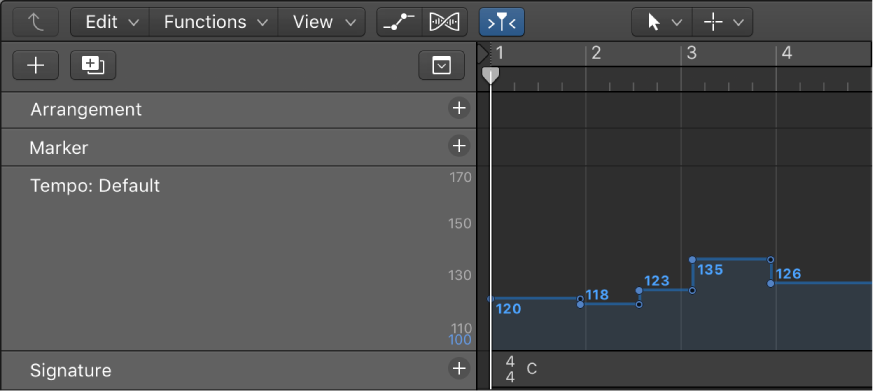We Tempo Map In Pro Tools, Logic Pro And Studio One — See How They Do It | Production Expert
For the first challenge we wanted to see how Pro Tools, Logic Pro and Studio One handled tempo mapping an acoustic guitar not recorded to a click track. This scenario is something than can happen in the real world, especially if you are a songwriter or have an artist in the studio who hates working to click tracks.
I knew that I had it easy in Logic. Studio One isn’t too bad. Pro Tools? sheesh. Simply comparing the explanation times is valuable. Pro Tools? 10 minutes. Studio One? 3 minutes. Logic? 2 minutes.