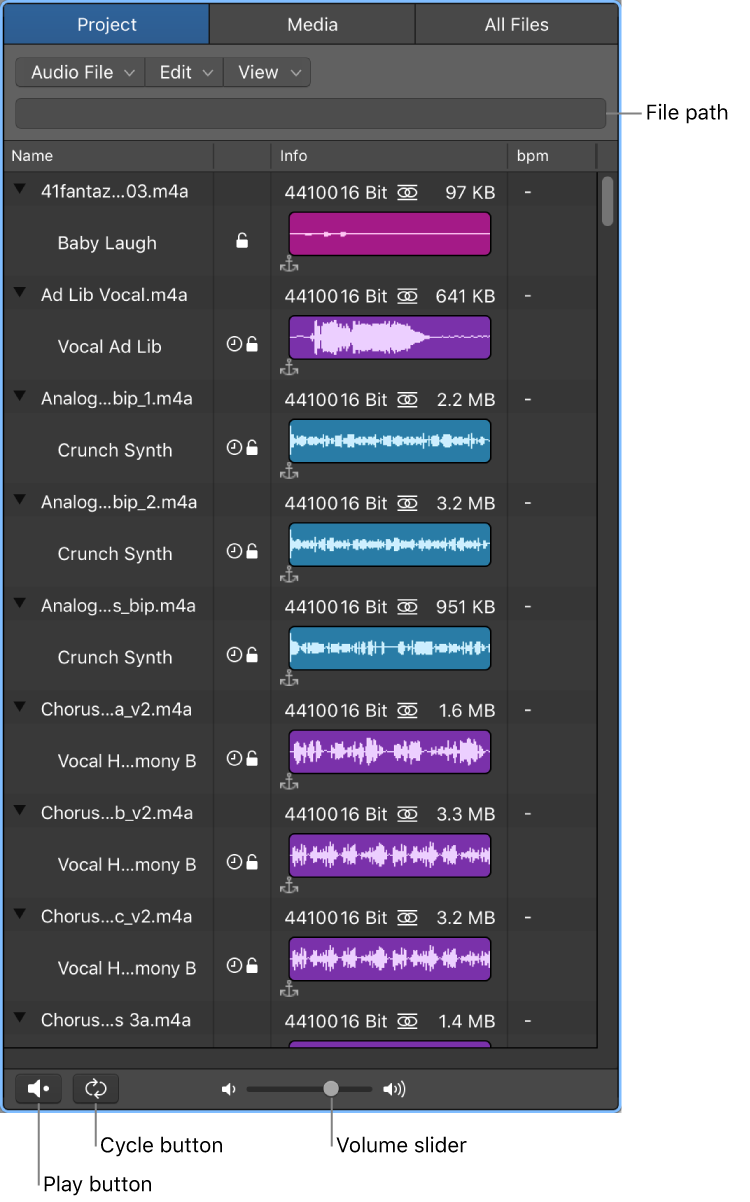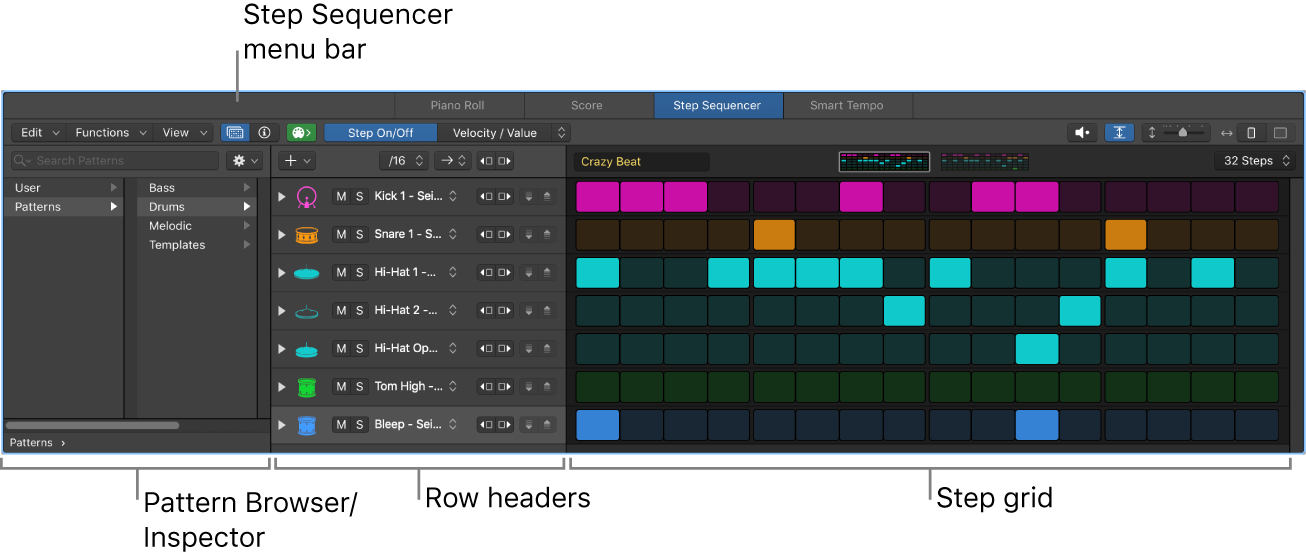Toggle Hide Group 55
There are currently only 32 groups available. Maybe in the future?
Group editing in Logic Pro — Apple Support
Group editing allows you to perform many editing, arrangement and timing operations on all group member tracks simultaneously. For example, you can combine the comping feature with group editing so that every comp uses the same takes. You can move, resize, and arrange regions for all group member tracks together. You can also adjust the timing of the group, ensuring the group remains in time.
Should learn something about Groups each time I enter one of the bogon commands…