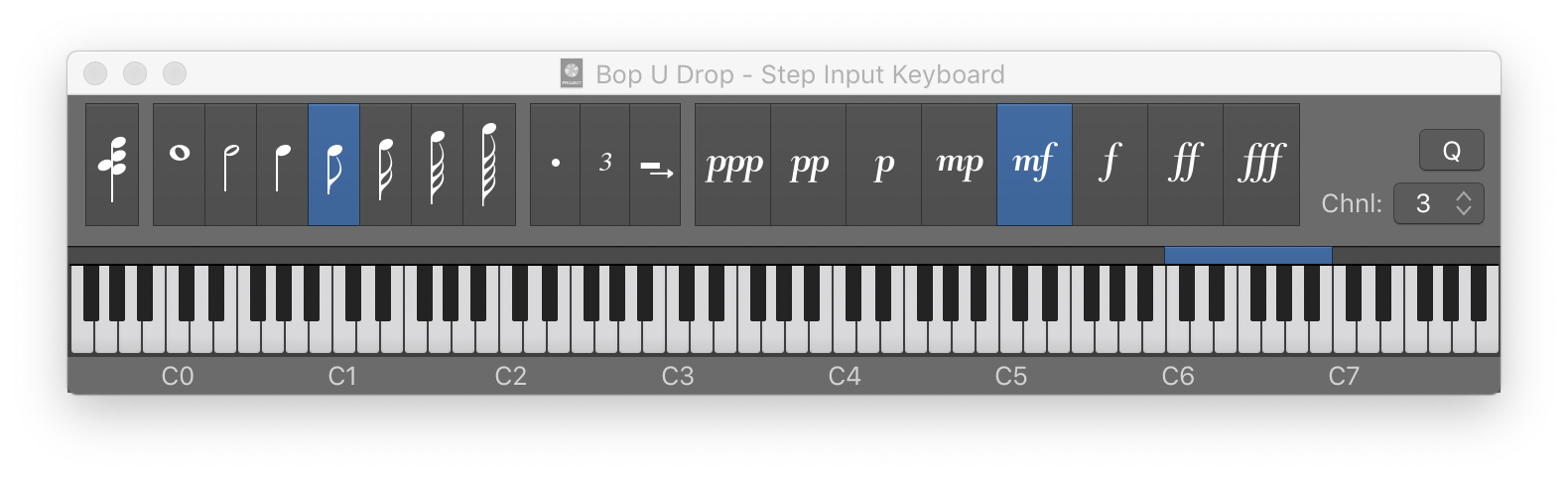Show/Hide Audio Device Controls
Some audio interfaces make it possible for Logic to control the audio input devices (e.g. Apogee). Available controls appear at the top of the channel strip. This is a very useful tool that allows far better control of your audio devices from Logic as opposed to finding the knobs and buttons on the physical interface.
For the longest time Audio Device Controls were displayed for all audio channels, even if the interface did not provide them. Finally that error has been corrected. You only see device controls if the device can actually be controlled.
Interesting. On my 2019 iMac the built-in microphone defaults to -6 on the display which apparently is panned -6 on a stereo field.