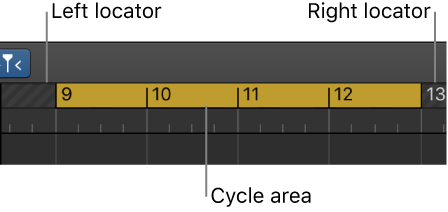Set All Tracks to Automation Read ⌃⇧⌘R
Turn on ”Read automation” on all tracks.
Choose automation modes in Logic Pro — Apple Support
Read: Plays back all automation that exists on the track. If volume data exists, for example, the Volume fader moves during playback, following the prerecorded automation on the track. You can’t change the value of the chosen automation parameter by moving controls when in Read mode. However, you can record region information directly into a MIDI region in Read mode.