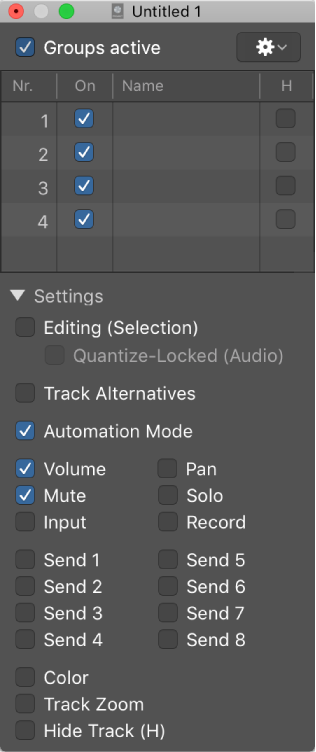Toggle Hide Group 13
Show or hide channels/tracks that are members of group 13. Every time I read about groups I try to remind myself that they are extremely useful for setting up tracks and channels for a project, even if you can collapse the tracks into a stack, the grouping serves very useful purposes.
Groups inspector in Logic Pro — Apple Support
You use the Groups inspector to define the behavior of each Mixer group. The Groups inspector appears in the Track inspector when one or more groups have been created, and it can be opened as a floating window as well. It contains the following settings:
When you use an MCU as a control surface the GROUP button gives you access to group settings. You can change the settings for the first seven groups.
The newer settings — “Quantize-Locked (Audio)” and “Track Alternatives” are all the way at the end of the settings.
You can assign channels to groups using the MCU as well. Time for me to read the GROUP section of the Mackie Control chapter.
Mackie Control Group button in Logic Pro — Apple Support
Press the GROUP button to activate group edit mode that allows you to edit various Mixer group parameters.