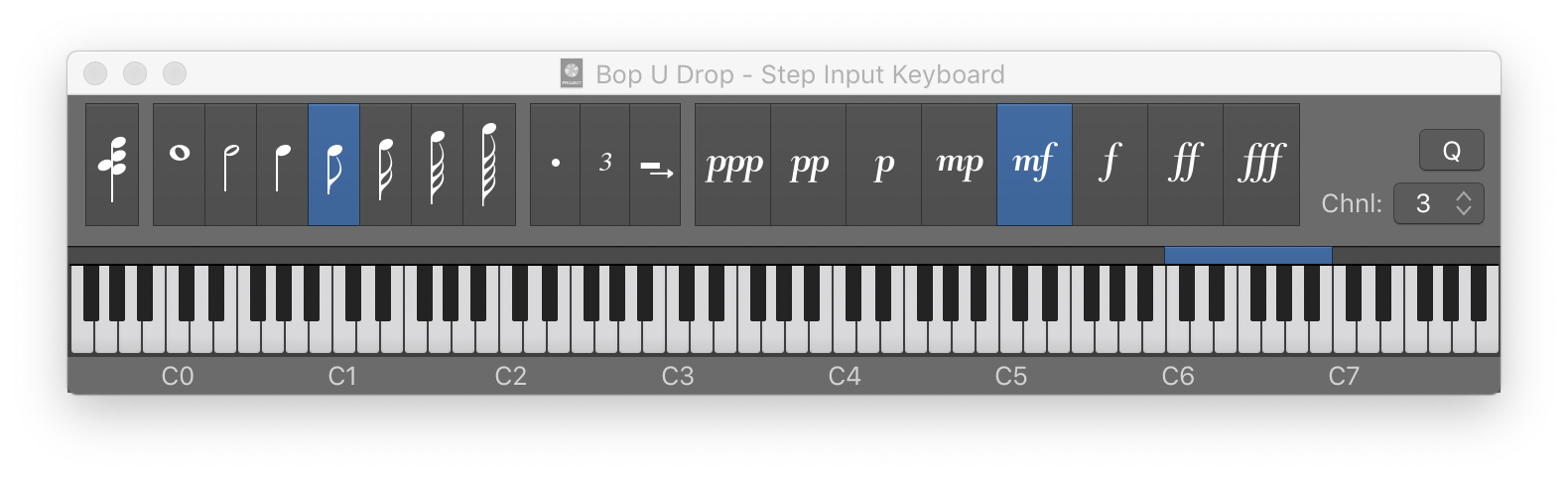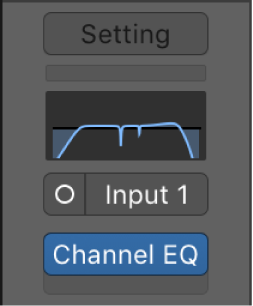Velocity 127 (fff) /
Set the velocity for notes entered with the Step Input Keyboard. 127 is the maximum value (MIDI 1.0) possible.
Use step input recording in Logic Pro — Apple Support
To set the velocity of the inserted note: Click the Velocity buttons.
There are eight velocity values—represented by the traditional volume indicators ppp, pp, p, mp, mf, f, ff, and fff. These correspond to MIDI velocity values 16, 32, 48, 64, 80, 96, 112, and 127, respectively.
- Step Input Keyboard Velocity 16 (ppp) C Velocity 32 (pp) V Velocity 48 (p) B Velocity 64 (mp) N Velocity 80 (mf) M Velocity 96 (f) , Velocity 112 (ff) . Velocity 127 (fff) /