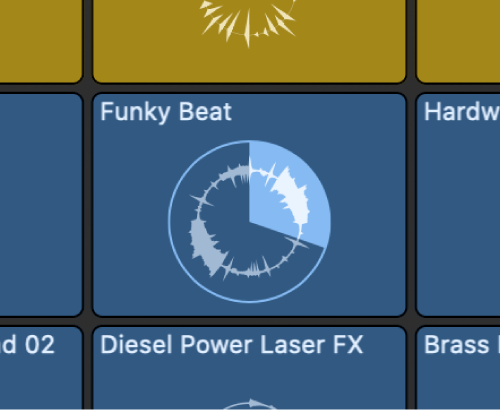Rewind one 1/16 Note
Move the playhead (play position) backwards one sixteenth note. Useful when programming music from the keyboard.
A lot of the interface is muscle memory. We see an image, click on it, something happens. It’s hard to learn keyboard commands for doing lots of things because we don’t have an image on screen that we can associate to the keyboard action. It takes __lots__ of practice.
Kinesthetic learning…important concept.
Get started with project playback in Logic Pro — Apple Support
You can play back the project at any time to hear your latest changes. You control playback and navigate the project using the playhead, the ruler, and the transport buttons, located in the control bar.
Use transport keyboard shortcuts in Logic Pro — Apple Support
Some transport functions are available as key commands. Most of these transport key commands have no default assignment, and need to be assigned manually. See Assign key commands in Logic Pro.