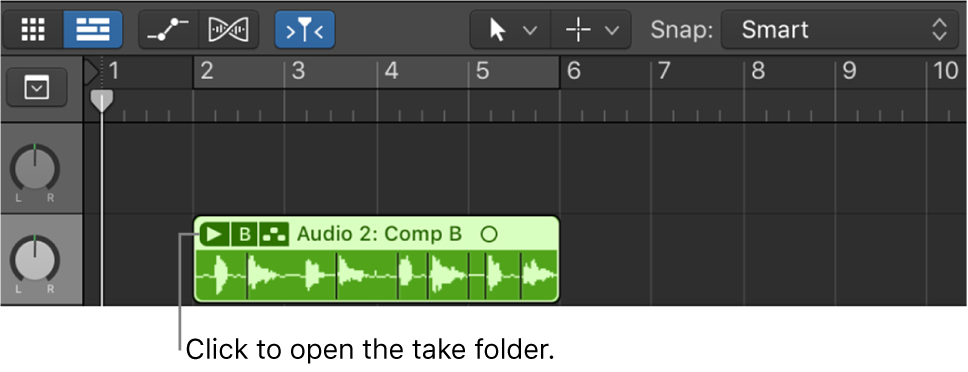Open/Close Audio Insert 14 Plug-in Window of focused Track
Opens the control window for the fourteenth plugin on a channel. It is possible to have 15 inserts on an audio channel. It isn’t clear to me that I would ever use 15 inserts on a channel, but I guess it is possible.
In my investigation of slots and behavior with the X-Touch I discovered what appears to be a bug in the X-Touch implementation of the MCU. The “slot selection” using the cursor keys changes the display to values P1-P9, and then displays P1 for slots 10-14. There does not appear to be a way to address slot 15 using the cursor keys.
More simply put — trying to use the X-Touch with more than 8 inserts opens a can of worms that I don’t need to pursue.