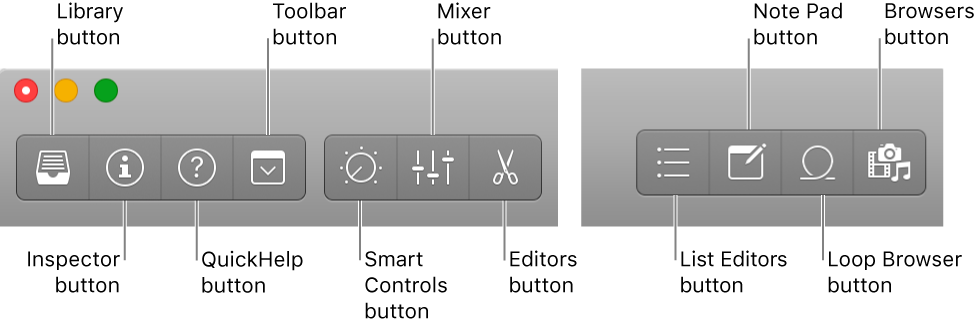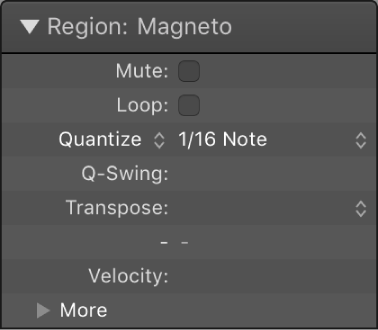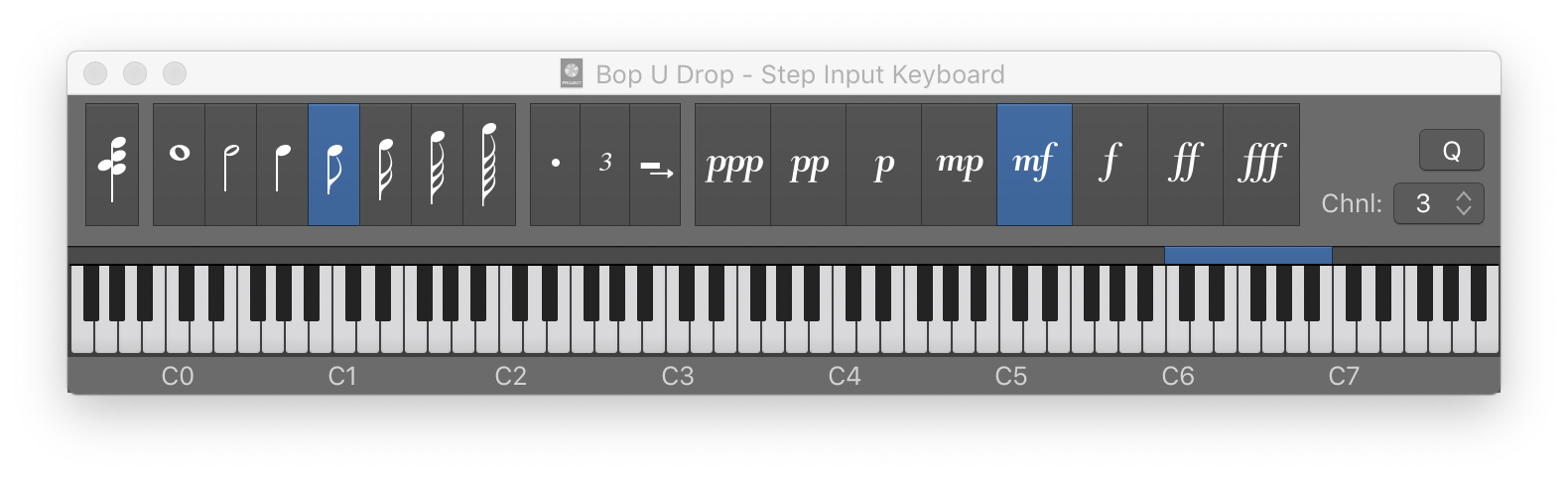Logic Pro X keyboard command of the day. #LogicProX @StudioIntern1
Show/Hide Browsers F
Opens and closes the audio browsers side of the main screen. Project Audio, Media, All Files. Like a tiny Finder interface, but nothing like the Finder at all.
In the beginning I would use the Finder to locate files and them drag them into the Tracks area. This works, but doesn’t allow the kind of control that I get using the All Files browser. These days I use All Files and move audio to tracks in a more organized way.
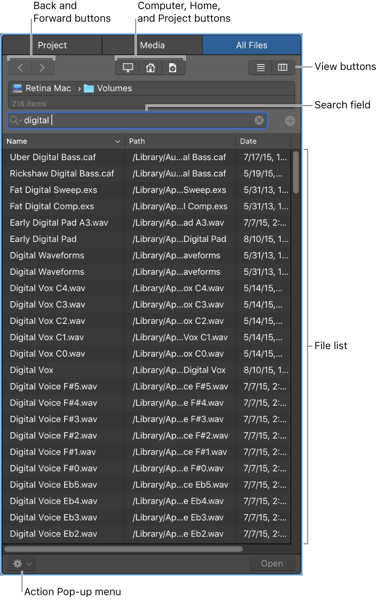
Logic Pro main window interface — Logic Pro X
You create and play projects in the Logic Pro main window. The main window is organized into different areas to help you focus on different aspects of your project, such as recording, arranging, and mixing. Buttons in the control bar show or hide different areas of the app.
⇧ SHIFT – ⌃ CONTROL – ⌥ OPTION – ⌘ COMMAND