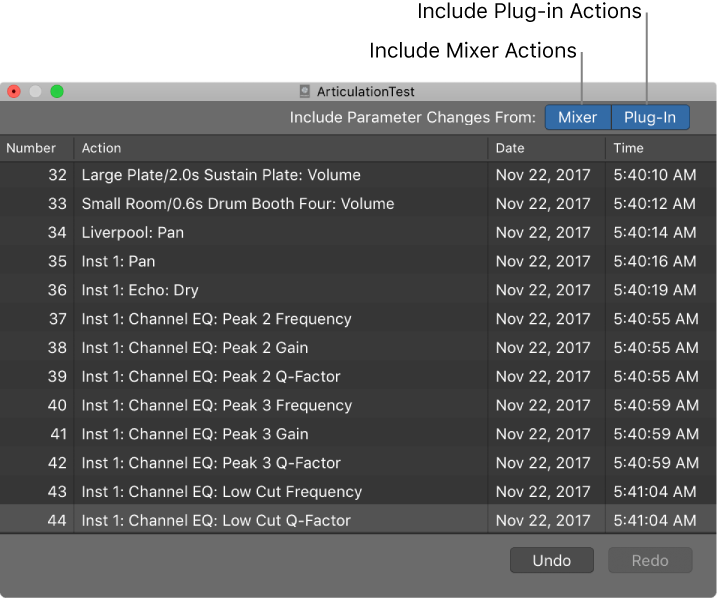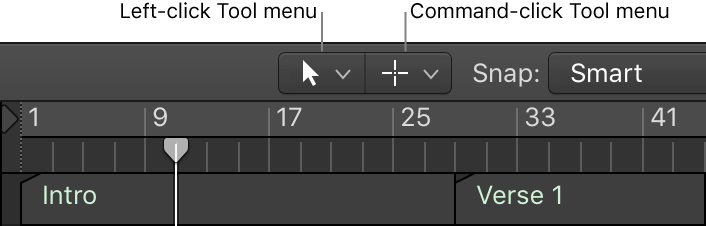Logic Pro X keyboard command of the day. #LogicProX @StudioIntern1
Plug-in Redo
Plug-in windows have Undo and Redo buttons. They can be used to adjust changes. Plug-in changes are remembered, so you can make a number of changes and undo/redo for comparisons. It’s easy to assign key commands to plug-in undo and redo.
In newer versions of Logic mixer and plug-in changes can be kept in the undo list, so the normally available Undo (⌘Z) and Redo (⇧⌘Z) can be used if desired.
It might be interesting to provide separate plug-in and mixer undo/redo commands. Don’t know if it would really change the workflow in a significant way.
Currently have number of undo steps set to 150. That’s probably enough 😉
Undo and redo Mixer and plug-in adjustments — Logic Pro X
Using the Mixer Undo and Redo commands and the Undo History, you can undo and redo adjustments that you make to channel strips and plug-ins in the Mixer. Undoing or Redoing Mixer and plug-in adjustments is exactly like undoing adjustments in other areas of Logic Pro. The main difference is in the Undo History, where you can choose to include or remove changes from the Mixer and plug-ins from the Undo History action list. If you want to undo changes you make in the Mixer and to plug-ins, make sure that you have the buttons for Include Parameter Changes From for both Mixer and Plug-in turned on.
⇧ SHIFT – ⌃ CONTROL – ⌥ OPTION – ⌘ COMMAND