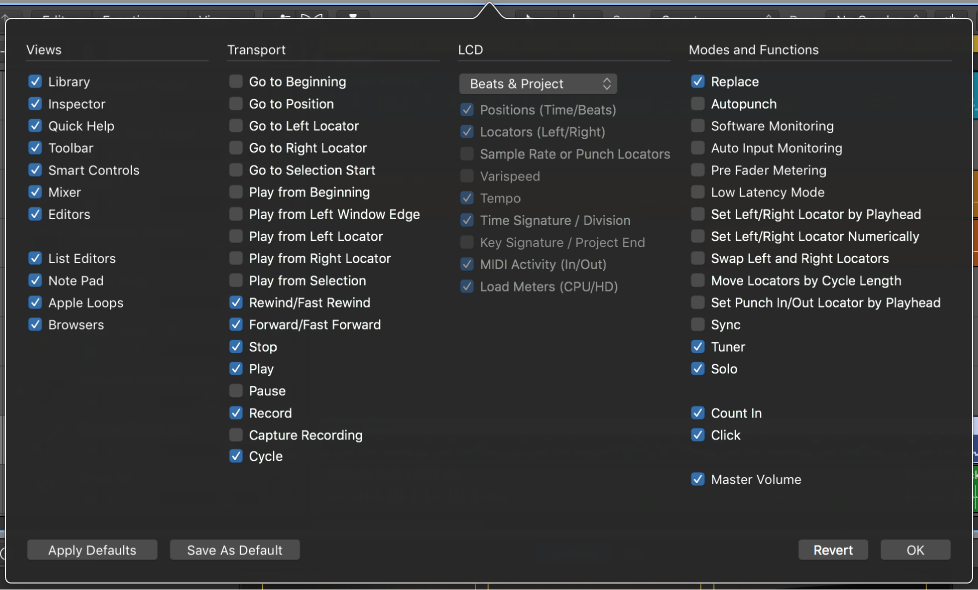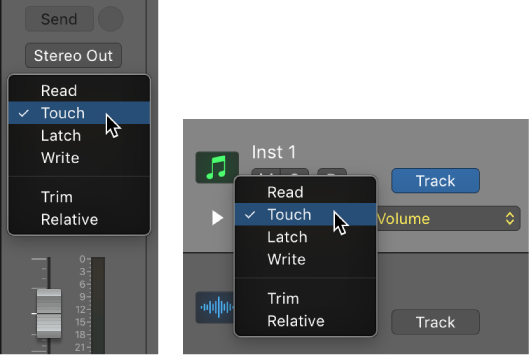Logic Pro X keyboard command of the day. #LogicProX @StudioIntern1
Apply Control Bar and Display Defaults
The official name for the area at the top of the main window, and that which is contained in the “Transport Float” window. This does the same thing that clicking on the “Apply Defaults” button at the bottom left of the control bar customization window.
⇧ SHIFT – ⌃ CONTROL – ⌥ OPTION – ⌘ COMMAND