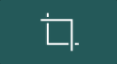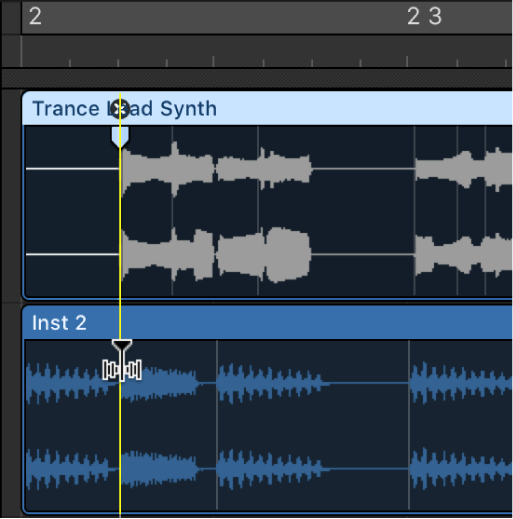Crop Regions/Cells Outside Locators/Playable Range or Marquee Selection ⌘\ ⌘3⃣
Just like cropping a photo — remove everything outside the selected boundary, typically the Marquee Selection.
The _legend_ on the Touch Bar is a little crop image as found in visual editors.
Select parts of regions in the Logic Pro Tracks area — Apple Support
Only the part of the region inside the marquee is selected, letting you select inside, or across portions of, regions. You can perform most edits, such as moving, cutting, copying, and deleting, in the selected area. After editing, the selected area becomes a new, separate region. The marquee selection uses the current Tracks area Snap value.