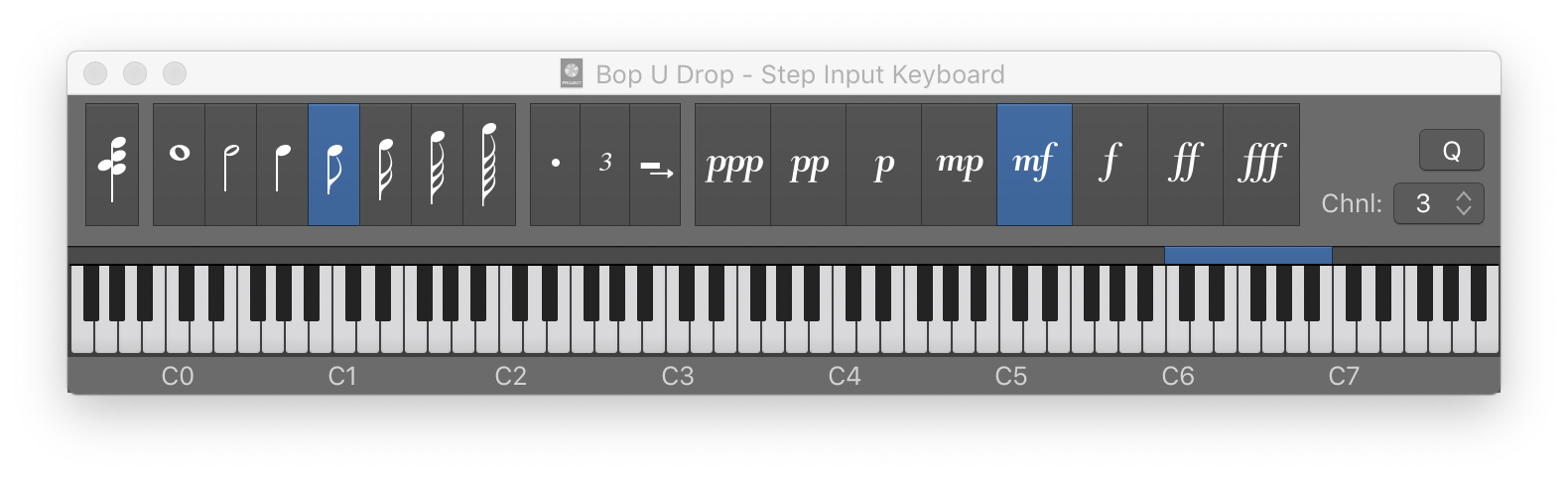New Tracks for Overlapped Regions
Separate overlapped regions onto new tracks using the same channel strip. This allows you to see and work with information that is hidden.
As I think about it tracks basically contain instructions for sending output to a channel. The documentation considers using a drum machine — multiple, different sounds, and tracks for programming the machine.
I would use multiple tracks per channel for my software instruments EZdrummer, Miroslav Philharmonik, and SampleTank.
Create tracks using existing channel strips in Logic Pro — Apple Support
New tracks are created for wholly or partly overlapped regions, which are redistributed across the newly created tracks. A new track is created for each overlap. All tracks use the same channel strip as the original track. In other words, only one channel strip is used for all tracks.