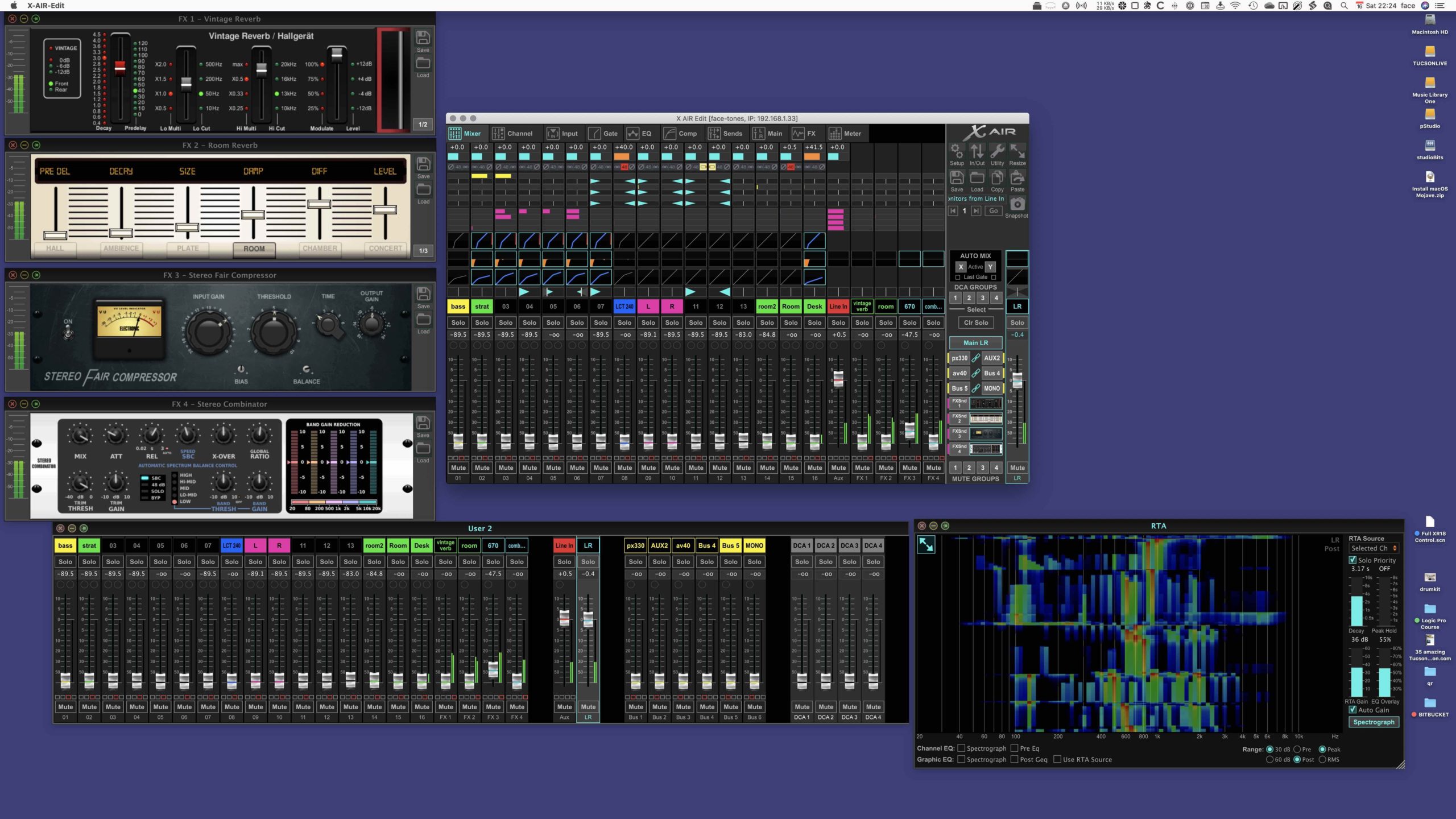Page Up ⇞
Scrolls the current window contents upwards. Repeated scrolling should bring you to the top of the page/list/window.
Page Up and Page Down keys match direction. Home (left) and End (right) scroll horizontally. The MCU scrolls using the scroll arrows. On the X-Touch you have to press and hold the Zoom key while scrolling up/down, right/left. If the scroll key is _latched_ the tracks will zoom. If the scroll key is not latched the arrows work as the arrow keys on the keyboard.
Scroll and zoom the Logic Pro Tracks area — Apple Support
Depending on the size of the project and your display, you may not be able to see the entire project at one time. You can scroll both horizontally and vertically in the Tracks area to view other parts of the project.
Mackie Control cursor keys in Logic Pro — Apple Support
The table outlines the cursor controls and their functions: